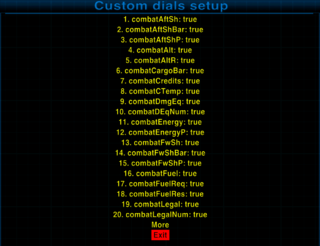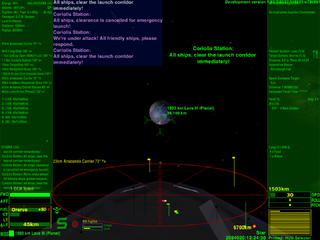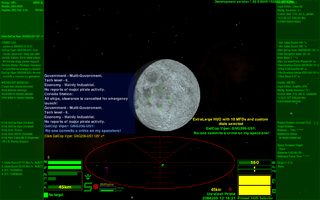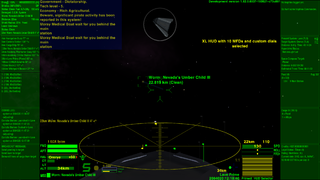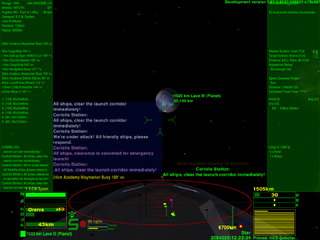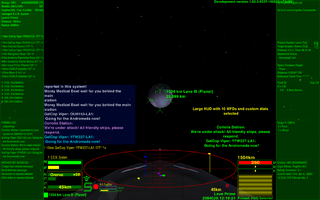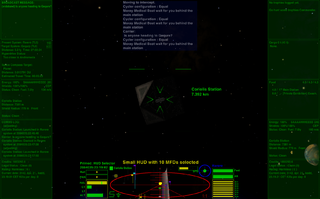Difference between revisions of "HUDSelector"
Cholmondely (talk | contribs) m (→Description: Added a little) |
Cholmondely (talk | contribs) (More pictures, shrank the old pictures, tweaks...) |
||
| Line 1: | Line 1: | ||
| + | [[File:HUD Selector (docked F4 interface).png|thumb|320px|right|The docked F4 ship-station interface. ExtraLarge, Large & Small come with HUD Selector. The others are seperate OXPs.<br> |
||
| + | The Default HUD is either the Vanilla HUD ''or'' the one you have saved to your save file.]] |
||
== Description == |
== Description == |
||
| Line 6: | Line 8: | ||
:This only works with HUDs which are "HUDSelector compatible" (see below for how to tweak an incompatible HUD). |
:This only works with HUDs which are "HUDSelector compatible" (see below for how to tweak an incompatible HUD). |
||
:This OXP comes with 3 ready-packaged HUDs to play around with: ExtraLarge HUD, Large HUD & Small HUD (for different sized screens). |
:This OXP comes with 3 ready-packaged HUDs to play around with: ExtraLarge HUD, Large HUD & Small HUD (for different sized screens). |
||
| + | :You can change your HUD while docked using the docked F4 ship-station interface screen shown above. Or do it in-flight if you prime HUD Selector ("n" & "N" keys - see [[Priming Equipment]]). |
||
After you selected your HUD, you can remove HUD Selector (HUD equipment chosen will be saved into your savegame for future use). |
After you selected your HUD, you can remove HUD Selector (HUD equipment chosen will be saved into your savegame for future use). |
||
| Line 22: | Line 25: | ||
4) Custom Dials (see below) enabling such things as giving a value for speed rather than just a bar, or giving the distance to the compass target. |
4) Custom Dials (see below) enabling such things as giving a value for speed rather than just a bar, or giving the distance to the compass target. |
||
| + | [[File:HUD Selector - Default MFD Selector.png|thumb|right|320px|Default MFD selector: list of HUD Selector compatible MFDs already loaded as OXPs]] |
||
== MFDs == |
== MFDs == |
||
| Line 50: | Line 54: | ||
* [[HUDSelector#Small_HUD|Small HUD]] with 10 MFDs (included in this package) |
* [[HUDSelector#Small_HUD|Small HUD]] with 10 MFDs (included in this package) |
||
| + | [[File:HUD Selector - Custom Dials SetUp.png|thumb|320px|right|Custom Dials SetUp - all on this page provided by the CombatMFD]] |
||
== Custom Dials == |
== Custom Dials == |
||
| Line 64: | Line 69: | ||
* Distance of the nearest planetary object in the altitude bar, |
* Distance of the nearest planetary object in the altitude bar, |
||
* Cargo and Hull (service level) bars next to the status light. |
* Cargo and Hull (service level) bars next to the status light. |
||
| − | |||
| + | <br><br><br> |
||
| − | |||
| + | ---- |
||
| + | :::'''Click on any of the screen-shots to see more detail''' |
||
| + | ---- |
||
== ExtraLarge HUD == |
== ExtraLarge HUD == |
||
| − | + | Provides an extra-large alert-sensitive scanner in 4:3, 16:10 and 16:9 screens. Red for red alert, yellow for yellow, and green for green alert. |
|
In 4:3 screens 8 MFDs are usable. |
In 4:3 screens 8 MFDs are usable. |
||
| − | [[Image:XLHUD4r.png| |
+ | [[Image:XLHUD4r.png|320px|right]]<div style="clear:both"></div> |
| − | In 16:10 the scanner |
+ | In 16:10 the scanner narrows to fit in 10 MFDs. |
| − | [[Image:XLHUD10r.png| |
+ | [[Image:XLHUD10r.png|320px|right]]<div style="clear:both"></div> |
| − | In 16:9 there is enough room for 10 MFDs. |
+ | In 16:9 there is again enough room for 10 MFDs. |
| − | [[Image:XLHUD9y.png| |
+ | [[Image:XLHUD9y.png|320px|right]]<div style="clear:both"></div> |
== Large HUD == |
== Large HUD == |
||
| − | Both 4:3, 16:9 and 16:10 displays are supported with a large alert |
+ | Both 4:3, 16:9 and 16:10 displays are supported with a large alert-sensitive coloured scanner. Red for red alert, yellow for yellow, and green for ...! |
In 4:3 screens 8 MFDs are usable. |
In 4:3 screens 8 MFDs are usable. |
||
| − | [[Image:LargeHUD4r.png| |
+ | [[Image:LargeHUD4r.png|320px|right]]<div style="clear:both"></div> |
In 16:10 there is enough room for all 10 MFDs. |
In 16:10 there is enough room for all 10 MFDs. |
||
| − | [[Image:LargeHUD10r.png| |
+ | [[Image:LargeHUD10r.png|320px|right]]<div style="clear:both"></div> |
In 16:9: |
In 16:9: |
||
| − | [[Image:LargeHUD9g.png| |
+ | [[Image:LargeHUD9g.png|320px|right]]<div style="clear:both"></div> |
== Small HUD == |
== Small HUD == |
||
| − | The small HUD of Oolite got 10 MFDs. |
||
| + | The Small HUD has got 10 MFDs. You don't ''need'' to have them all showing at the same time, of course! |
||
| − | [[Image:SmallHUD.png| |
+ | [[Image:SmallHUD.png|320px|right]]<div style="clear:both"></div> |
| − | |||
| + | ---- |
||
== Add a HUD into HUDSelector == |
== Add a HUD into HUDSelector == |
||
| − | |||
| + | <div class="mw-collapsible mw-collapsed" data-expandtext="Press here for Dark Side grammerie" data-collapsetext="Hide older" style="overflow:auto;"> |
||
Requirements from other HUDs to be appear automatically in the selection list: |
Requirements from other HUDs to be appear automatically in the selection list: |
||
* must be the plist differently named than hud.plist |
* must be the plist differently named than hud.plist |
||
| Line 133: | Line 141: | ||
* You might find [[How to tweak OXZ's]] useful - it also covers OXPs. |
* You might find [[How to tweak OXZ's]] useful - it also covers OXPs. |
||
| − | |||
| + | <div> |
||
| + | ---- |
||
== Add a MFD into HUDSelector == |
== Add a MFD into HUDSelector == |
||
| − | |||
| + | <div class="mw-collapsible mw-collapsed" data-expandtext="Press here for Dark Side grammerie" data-collapsetext="Hide older" style="overflow:auto;"> |
||
New MFDs can register in startUp: |
New MFDs can register in startUp: |
||
var h = worldScripts.hudselector; |
var h = worldScripts.hudselector; |
||
| Line 143: | Line 152: | ||
var h = worldScripts.hudselector; |
var h = worldScripts.hudselector; |
||
if( h && h.$HUDSelectorAddMFD ) h.$HUDSelectorAddMFD(this.name, "nameOfTheMFD"); |
if( h && h.$HUDSelectorAddMFD ) h.$HUDSelectorAddMFD(this.name, "nameOfTheMFD"); |
||
| − | |||
| + | <div> |
||
| − | |||
| + | ---- |
||
| − | == Instructions == |
||
| − | |||
| − | Do not unzip the .oxz file, just move into the AddOns folder of your Oolite installation. |
||
| − | |||
== License == |
== License == |
||
| Line 157: | Line 162: | ||
== Download == |
== Download == |
||
| + | |||
| + | Download through the in-game [[Expansions Manager]] or go for one of the options below: |
||
[[Media:HUDSelector-1.18.oxz|HUDSelector 1.17]] |
[[Media:HUDSelector-1.18.oxz|HUDSelector 1.17]] |
||
| Line 210: | Line 217: | ||
*Always turn on the HUD at launch and at Options(F2) to fix problems in any addons. |
*Always turn on the HUD at launch and at Options(F2) to fix problems in any addons. |
||
*A comma added into "Press Space, Commander". |
*A comma added into "Press Space, Commander". |
||
| − | |||
| + | <div class="mw-collapsible mw-collapsed" data-expandtext="Show older" data-collapsetext="Hide older" style="overflow:auto;"> |
||
2015.05.26. v1.16 |
2015.05.26. v1.16 |
||
*Fixed timeout caused by missing images, thanks to CdrC64. |
*Fixed timeout caused by missing images, thanks to CdrC64. |
||
| Line 279: | Line 286: | ||
2014.07.05. v1.0 |
2014.07.05. v1.0 |
||
*First release. |
*First release. |
||
| + | </div> |
||
{{HUD-OXP}} |
{{HUD-OXP}} |
||
Revision as of 18:59, 16 June 2021
Contents
Description
This oxp does 4 things.
1) Install this equipment and change your HUD (Heads Up Display) during flight by prime (Shift+N) and activate (n).
- This only works with HUDs which are "HUDSelector compatible" (see below for how to tweak an incompatible HUD).
- This OXP comes with 3 ready-packaged HUDs to play around with: ExtraLarge HUD, Large HUD & Small HUD (for different sized screens).
- You can change your HUD while docked using the docked F4 ship-station interface screen shown above. Or do it in-flight if you prime HUD Selector ("n" & "N" keys - see Priming Equipment).
After you selected your HUD, you can remove HUD Selector (HUD equipment chosen will be saved into your savegame for future use).
2) In addition, you can now set your HUD's scanner to NonLinear and/or UltraZoom.
- NonLinear scanners use a logarithmic scale where things closer are much more magnified, and those further are not
- UltraZoom scanners magnify close up things to a factor 16x (standard maximum setting is only 5x): (x1, x2, x4, x8, x16 instead of x1, x2, x3, x4, x5)
Press the mode key (b) as many times as needed while the HUD Selector is primed. Your settings are stored in your savegame.
For an explanation of non-linearity with screen shots see here. Note especially Ffuture's comments some 6 posts later.
3) Support for setting MFDs (see below)
4) Custom Dials (see below) enabling such things as giving a value for speed rather than just a bar, or giving the distance to the compass target.
MFDs
There is a built-in support for setting the default Multi-Function Displays (MFDs).
You should install the following OXPs to get all of them:
- BroadcastComms MFD
- Combat MFD
- CommsLogMFD
- Damage Report MFD
- EscortDeck
- Manifest MFD
- Market Inquirer
- Navigation MFD
- Station Dock Control
- Telescope
- Trophy Collector
- Useful MFDs
In the Interfaces (F4) screen you can select from the installed HUDs and set the default of your MFDs.
Initially supported HUDs
- Default HUD (the actual hud.plist, for example AAD HUD or Compact HUD if installed)
- ExtraLarge HUD with 10 MFDs (included in HUDSelector package, for 4:3 and 16:9 screens)
- Large HUD with 10 MFDs (as the original but with large scanner, included in this package, for 16:10 also)
- Numeric HUD with 8 MFDs or 4*4 MFDs (both layouts are selectable)
- Small HUD with 10 MFDs (included in this package)
Custom Dials
There is a Custom Dials setup in HUD Selector Interface, where you can turn on/off the numeric and bar displays provided by CombatMFD. If your HUD show your energy in numeric form also but you would like to stay with the bars only then you can turn off the "combatEnergy" dial here.
Large HUD and ExtraLarge HUD show custom dials if CombatMFD OXP is installed:
- Speed value in speed bar,
- Target distance, speed and fired missiles counter in top of speedbar (need CombatMFD equipment),
- Compass target distance meter,
- Number of damaged equipments and the name of lastly damaged,
- Player bounty and legal status,
- Telescope lastly detected target over the shield bar,
- Reserve fuel in ly and hyperjump target system name within the fuel bar,
- Distance of the nearest planetary object in the altitude bar,
- Cargo and Hull (service level) bars next to the status light.
- Click on any of the screen-shots to see more detail
ExtraLarge HUD
Provides an extra-large alert-sensitive scanner in 4:3, 16:10 and 16:9 screens. Red for red alert, yellow for yellow, and green for green alert.
In 4:3 screens 8 MFDs are usable.
In 16:10 the scanner narrows to fit in 10 MFDs.
In 16:9 there is again enough room for 10 MFDs.
Large HUD
Both 4:3, 16:9 and 16:10 displays are supported with a large alert-sensitive coloured scanner. Red for red alert, yellow for yellow, and green for ...!
In 4:3 screens 8 MFDs are usable.
In 16:10 there is enough room for all 10 MFDs.
In 16:9:
Small HUD
The Small HUD has got 10 MFDs. You don't need to have them all showing at the same time, of course!
Add a HUD into HUDSelector
Requirements from other HUDs to be appear automatically in the selection list:
- must be the plist differently named than hud.plist
- must define a worldScript with similar this.name than the plist (for example in Config/script.js)
- set your HUD and add your HUD name with plist name into HUDSelector in startUp:
this.name = "yourhud";
this.startUp = function () {
player.ship.hud = this.name + ".plist";
var h = worldScripts.hudselector;
if( h ) h.$HUDSelectorAddHUD("Your HUD", this.name); //name of plist without extension
}
- if your HUD define different plists for 4:3, 16:10 and 16:9 screens named to "yourhud.plist", "yourhud10.plist" and "yourhud9.plist" then give all of them to AddHUD:
if( h ) h.$HUDSelectorAddHUD("Your HUD", this.name, this.name+"10", this.name+"9" );
HUDSelector will set the proper plist for the current screen but will not follow the window resizes, for example if you switch to fullscreen during flight. In this case you can set your HUD again by activating the HUDSelector equipment.
- You can define a callback function in your worldScript to start/stop some parts of your scripted HUD:
this.$HUDSelectorCallBack = function ( off ) {
var w = worldScripts["yourhud"];
if( off ) { //do things to disable your HUD like rename functions
if( w.shipWillLaunchFromStation ) {
w.$save_shipWillLaunchFromStation = w.shipWillLaunchFromStation;
delete w.shipWillLaunchFromStation;
}
} else { //do things to activate your HUD like restore disabled functions
if( !w.shipWillLaunchFromStation )
eval("w.shipWillLaunchFromStation = "+w.$save_shipWillLaunchFromStation);
}
}
- You might find How to tweak OXZ's useful - it also covers OXPs.
Add a MFD into HUDSelector
New MFDs can register in startUp:
var h = worldScripts.hudselector; if( h && h.$HUDSelectorAddMFD ) h.$HUDSelectorAddMFD(this.name);
If the name of the MFD defined in setMultiFunctionText() call is different from the worldscript name then must give the name in the second parameter:
var h = worldScripts.hudselector; if( h && h.$HUDSelectorAddMFD ) h.$HUDSelectorAddMFD(this.name, "nameOfTheMFD");
License
This work is licensed under the Creative Commons Attribution-NonCommercial-ShareAlike License version 4.0. If you are re-using any piece of this OXP, please let me know by sending an e-mail to norbylite at gmail.com.
Download
Download through the in-game Expansions Manager or go for one of the options below:
HUDSelector 1.17 (downloaded 3857 times).
HUDSelector 1.16 (downloaded 4966 times).
HUDSelector 1.15 (downloaded 140 times).
HUDSelector 1.14 (downloaded 214 times).
HUDSelector 1.13 (downloaded 180 times).
HUDSelector 1.12 (downloaded 172 times).
HUDSelector 1.11 (downloaded 195 times).
HUDSelector 1.10 (downloaded 306 times).
HUDSelector 1.9 (downloaded 769 times).
HUDSelector 1.8 (downloaded 720 times).
HUDSelector 1.7 (downloaded 289 times).
HUDSelector 1.6 (downloaded 374 times).
HUDSelector 1.5 (downloaded 209 times).
HUDSelector 1.4 (downloaded 250 times).
HUDSelector 1.3 (downloaded 442 times).
HUDSelector 1.2 (downloaded 372 times).
HUDSelector 1.0 (downloaded 524 times).
Forum
You can write about this package into the HUD Selector topic
Changelog
2020.11.20. v1.18
- Display HUD Selector Removal in red at Ship Outfitting screen.
- Sets Station Interface (F4) when loading savefile (previously done only when docking).
- Deals with more than one HUD from the same worldscript.
- Adds Primeable Equipment MFD to the default MFDs list.
2016.08.15. v1.17
- Removed "(adjusting)" text from timer in Large and other included HUDs.
- Always turn on the HUD at launch and at Options(F2) to fix problems in any addons.
- A comma added into "Press Space, Commander".
2015.05.26. v1.16
- Fixed timeout caused by missing images, thanks to CdrC64.
2015.05.25. v1.15
- ExtraLarge HUD got narrower scanner in 16:10 to fit 10 MFDs.
- HUDs can define different plists for 4:3, 16:10 and 16:9 screens.
2015.05.24. v1.14
- ExtraLarge HUD is the new name of XL HUD.
- Removed Original HUD and Wide HUD in favor of Large HUD and ExtraLarge HUD.
- Fixed fuel indicator in ExtraLarge HUD.
- Small HUD got alert sensitive scanner.
2015.05.23. v1.13
- Large HUD is optimized for 16:10 screens, scanner is narrower to show 10 MFDs.
- Wide HUD is a bit polished variant of the previous Large HUD for 16:9 screens.
- XL HUD is a polished variant of the Large HUD in v1.11 with very large scanner.
- Clock and custom dials are repositioned from bottom center in these HUDs.
2015.05.21. v1.12
- Large HUD's messages and comms boxes are wider and aligned to the sides.
- Reduced Large scanner height for better aspect ratio and more room.
- Fixed needed fuel indicator, thanks to Anonymissimus.
- Removed the nonexistent Scanner HUD from the selectable HUD list.
2015.05.17. v1.11
- Large HUD added with as large scanner as in NumericHUD.
2015.04.27. v1.10
- Fixed restore of MFDs if the current HUD remove them in the dock.
- Interface screens use background from BGS or Better Screens if available.
2015.01.10. v1.9
- MFD selector list limited to the actual number of MFDs.
- Exit back to the Interfaces screen from HUD and MFD interfaces.
2014.10.20. v1.8
- Original HUD got many numeric displays from CombatMFD.
- Custom Dials setup in Hud Selector Interface.
- Support for more than 20 HUDs and MFDs.
2014.10.16. v1.7
- Original and Small HUDs has numeric speed display with CombatMFD in Oolite 1.81.
2014.09.25. v1.6
- Scanner settings compatible with Auto Crosshairs OXP and plist-changer huds.
2014.09.24. v1.5
- Fixed the saving of scanner settings if the equipment is uninstalled.
2014.09.23. v1.4
- Scanner settings are adjustable by mode key (b) if HUD Selector primed.
2014.08.29. v1.3
- MFD setup changes during flight are saved (need Oolite 1.81).
- Original and Small HUDs has 10 MFDs and scanner zoom up to 16x.
- Support in Original and Small HUDs for CombatMFD's target status.
2014.08.12. v1.2
- Small fix for MarketObserver.
2014.08.11. v1.1
- Interfaces and MFD handling.
- Selections are saved into the savegame.
- The included Original and Small HUDs has 8 MFDs.
2014.07.05. v1.0
- First release.