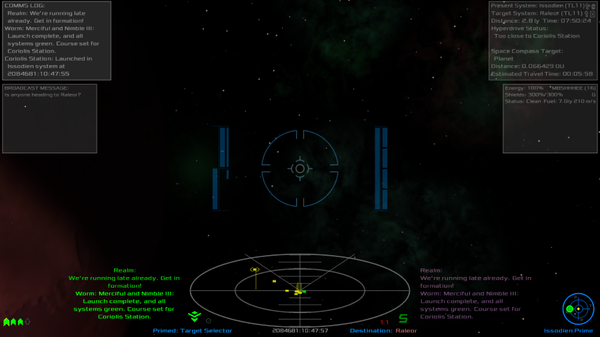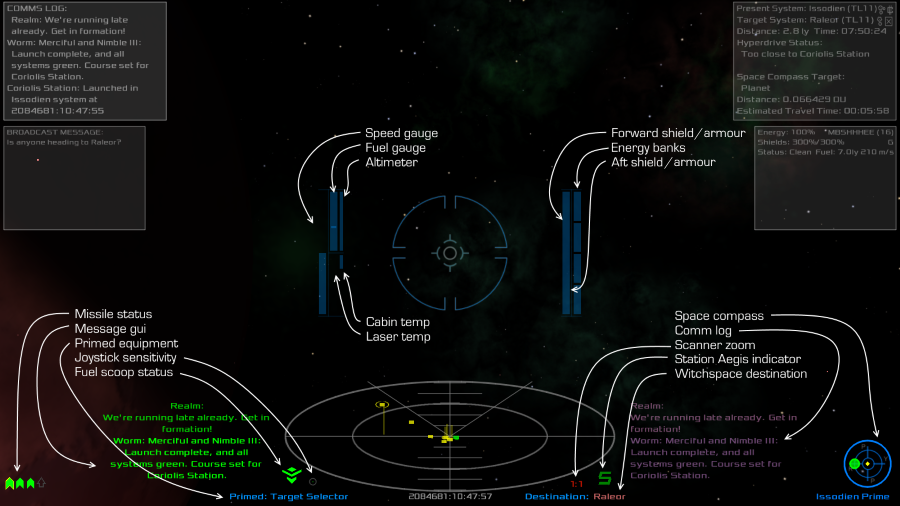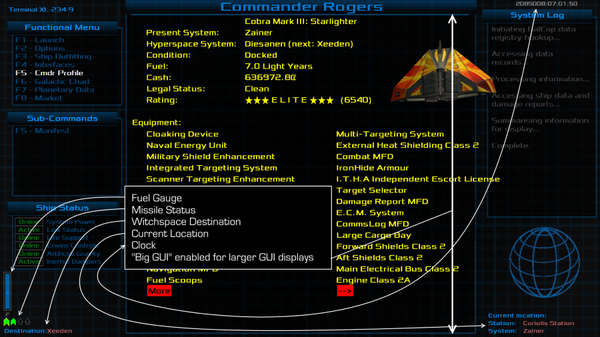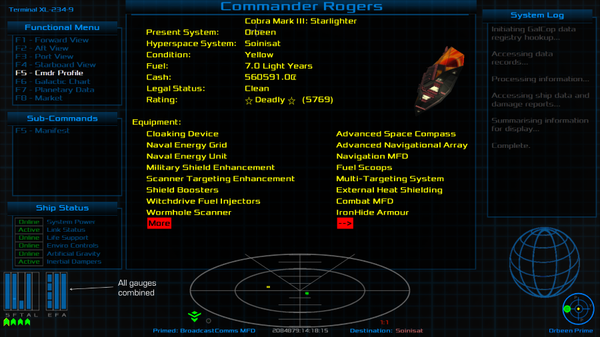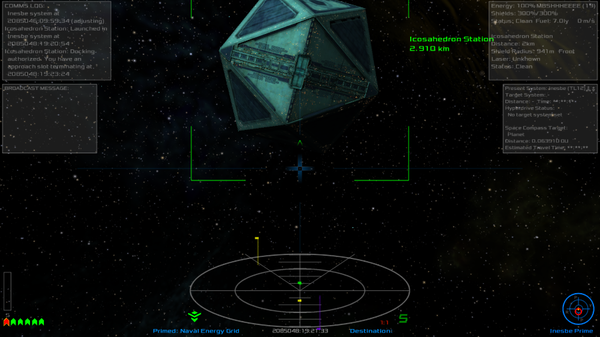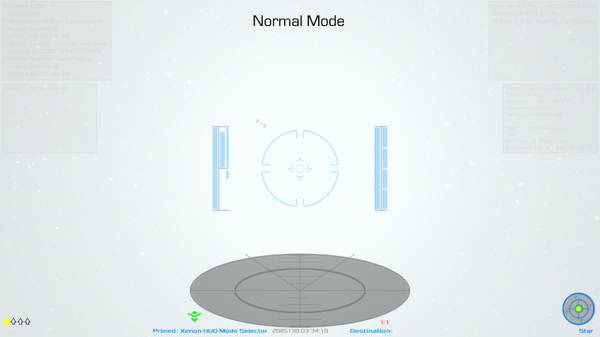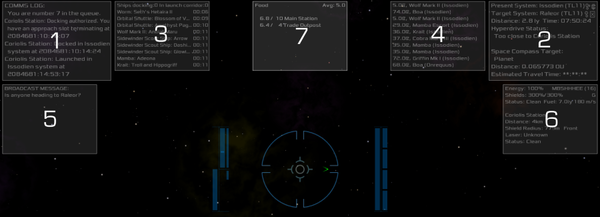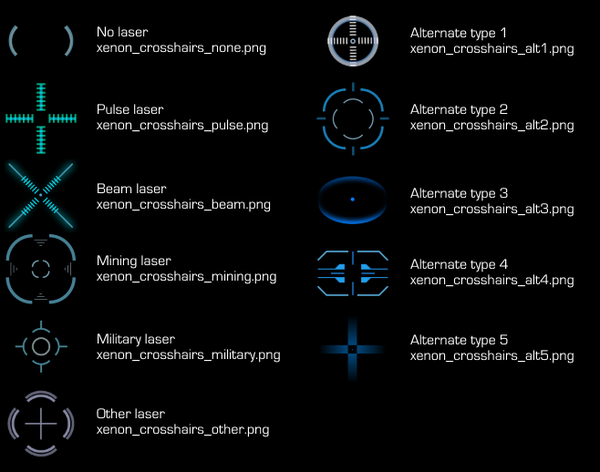Xenon HUD
Contents
Overview
Xenon Industries is proud to announce the release of their new product: The Xenon HUD. This HUD aims to simplify the layout and maximise the amount of screen available for viewing the action. It does this in the following ways:
- Grouping all important gauges around the HUD.
- Removing unnecessary labels.
- Reducing the alpha level of the HUD elements, and giving them a uniform colour (except in alert conditions), to enhance visibility of space objects.
- Moving other HUD elements (missile loadout, space compass) to the edges of the display.
- Keeping MFDs to the top half of the display and keeping their size down as much as possible.
- Improved polymer overlays provide a permanent 40% glare reduction on all views. (Note: Compatible with Glare Clarifier OXP and Glare Filter OXP - see below).
- Automatically hides the HUD when an external view is selected, then unhides it again when a standard view is selected.
- Corrects the issue with the witchspace destination component on the HUD. This now shows the next witchspace destination, not the final destination.
- Compatible with HUDSelector.
- Compatible with 16:10 and 16:9 format displays.
- Primable equipment allows HUD to be switched to "hi-contrast" mode, which is useful when sun-skimming (see below).
- Incoming missile warning indicator.
- Mass-lock indicator.
This OXP requires Oolite version 1.82.
HUD Elements
In the following graphic, each component of the HUD has been highlighted. Labelling of the components around the crosshairs was deemed to be unnecessary as it only added distractions in a part of the screen the pilot needs clarity in.
It's worth pointing out that all energy-related gauges are grouped on the right side of the HUD, while speed, fuel, altitude and temp gauges are on the left. Also, the forward shields reduce downwards toward the centre line, while the aft shields reduce upwards toward the centre line.
Red Alert Condition
During red alert conditions, the crosshair surround will go red, and the energy, forward and aft shields, and laser temp gauges alpha level will increase slightly to give them prominence.
Docked and Inflight Variations
When docked, the HUD is minimised to only show fuel, missile status, witchspace destination and the clock:
During flight, when a GUI screen is selected, the HUD will reconfigure itself to put all gauges in the bottom left half of the screen:
Docking Mode
When docking clearance has been requested of a station, the HUD will switch into "docking" mode. In this mode most of the HUD elements are hidden, leaving only the speed bar in the bottom left corner, a simplified crosshair image, plus some guidelines to aid with docking alignment.
Docking mode will be automatically disengaged if the player comes under attack while docking, or if the docking clearance expires or is cancelled.
Hi-Contrast Mode
The Xenon HUD comes with two operation modes: normal and hi-contrast. The hi-contrast mode can be useful when sun-skimming, when glare from the sun can otherwise obscure instrumentation. To switch between the modes, first prime the "Xenon HUD Mode Selector" by pressing "Shift-N" until it appears as the primed equipment. Then, press the "N" key to activate first the hi-contrast mode, then again to revert back to normal mode.
Hi-contrast mode will automatically be turned off when you dock.
Crosshair Modes
The crosshairs can also be configured to operate in different conditions. With the "Xenon HUD Mode Selector" primed, press the "B" key to cycle through these options:
- "Crosshairs on in all conditions" (this is the default mode)
- "Crosshairs on in condition red only"
- "Crosshairs on in condition yellow and red only"
When the crosshairs are off, all gauges around the crosshairs will also be turned off, giving the pilot an completely unobstructed view of space.
The mode selected for the crosshairs will be stored and will remain in place after docking and launching, and will be saved in mission variables.
A special mode exists for when the player has requested docking clearance at a station. All gauges will be turned off, leaving only a simple crosshair image and the speed gauge to provide a clear view and aid in the docking process.
MFD Layout
There are seven MFD's available in this HUD by default, in the following configuration:
Two of the MFD's have been given a slightly larger size, with the idea being that the two most important MFD's would be set there, with the less important ones fitting into other slots.
Compatibility with other OXP's
Glare Filter Compatibility
If the Glare Filter OXP is installed it will be set to it's maximum setting ("High") whenever it is turned on. Attempting to set a low or medium level will be overridden, as both of these levels are at or below the default filter level provided by this OXP.
Glare Clarifier Compatibility
This OXP will detect when the Glare Glarifier OXP is installed, and will allow it to do it's work of providing 100% glare filtering.
3rd Party Laser Crosshairs
Other laser OXP's can configure the Xenon HUD to use a particular image file for their crossairs. The image file can be one of the ones supplied with the Xenon HUD, or included in their own OXP. To configure a crosshair image file for a particular laser you will need to do the following:
var xh = worldScripts.XenonHUD;
xh.$customCrosshairs({laser:"EQ_WEAPON_MYLASER", filename:"crosshairs.png"});
Example: You have the Laser Cannons.oxz installed, and you want to use the military laser crosshairs for the "Lance & Ferman Military Cannon". You would need to do this:
var xh = worldScripts.XenonHUD;
xh.$customCrosshairs({laser:"EQ_WEAPON_CANNON_4", filename:"xenon_crosshairs_military.png"});
The crosshairs for the built-in lasers are set up using this same mechanism, so you can also override the crosshair file for those lasers by doing the following:
var xh = worldScripts.XenonHUD;
xh.$customCrosshairs({laser:"EQ_WEAPON_BEAM_LASER", filename:"xenon_crosshairs_alt3.png"});
The crosshair PNG files included in the OXP are:
- xenon_crosshairs_none.png
- xenon_crosshairs_pulse.png
- xenon_crosshairs_beam.png
- xenon_crosshairs_mining.png
- xenon_crosshairs_military.png
- xenon_crosshairs_other.png
- xenon_crosshairs_alt1.png
- xenon_crosshairs_alt2.png
- xenon_crosshairs_alt3.png
- xenon_crosshairs_alt4.png
- xenon_crosshairs_alt5.png
See the graphic below for examples of each crosshair type. The alternate crosshairs (those with "alt" in the filename) are provided purely for 3rd party OXP developers to make use of, if they feel that image suits the type of weapon they are creating.
You don't have to use the supplied images. If the laser OXP has its own crosshair PNG file, it can use that instead. Note that the image will be scaled to fit into a 50x50 window - smaller images will be scaled up (potentially making them look pixelated), and larger images will be scaled down (potentially losing fine detail).
Crosshairs
There are different crosshairs for each of the different weapon types. The following image lists each crosshair type, the weapon it is associated with, and the filename of the image.
The alternate crosshairs can be used by other OXP's to give their laser a particular look.
Installation
Place the 'XenonHUD.oxz' into your 'AddOns' folder and when you start the game, hold down 'Shift' until you see the spinning Cobra.
Alternatively, you can download the expansion using the expansion pack manager in the game itself.
Download
Download XenonHUD.oxz v1.5.9 (downloaded 3880 times).
Licence
This work is licensed under the Creative Commons Attribution-Noncommercial-Share Alike 4.0 Unported License. To view a copy of this licence, visit http://creativecommons.org/licenses/by-nc-sa/4.0/
Crosshair image files based on work by Kay Pisarowitz. Released under GNU General Public License, version 2 (http://www.gnu.org/licenses/gpl-2.0.html).
Big thanks to Astrobe for suggesting and helping to implement the mass-lock indicator, and for tidying up my code.
Version History
1.5.9
- Fixed issue where scanner zoom setting was not being restored from a save game immediately after the game is launched. Note: the fix involves updating the default HUD to use the non-linear scanner with ultra zoom.
- Performance tweaks.
1.5.8
- Added fuel leak warning to HUD.
- Bug fixes.
- More code cleanup.
1.5.7
- Better armour integration for forthcoming Ship Configuration release.
- Stopped the "View Mode" equipment item from being removed unnecessarily.
- Made use of the new "weaponsSystemsOnline" event to improve timer code performance.
- Made use of the "playerDockingClearanceExpired" event to avoid the use of a timer, for better performance.
- Fixed issue where the sun glare filter was being reset even though the "Glare Clarifier" was installed.
- More code cleanup.
1.5.6
- Better handling of player launching an escape pod.
- Code cleanup (thanks to gsagostinho and cag for the suggestions).
1.5.5
- Fixed issue where switching HUD's during flight may not award all required Xenon HUD equipment.
- Improved HUDSelector integration.
- Some attempts at performance improvements.
1.5.4
- Moved positions of comm log and message gui when docked.
- Corrected some rgb_color values in the HUD plist files.
- Added "background_automatic" to the message_gui so it will fade out in hi-contrast mode (Oolite 1.85/86 only).
- Fixed script error that could occur when player ejects.
- Updates for new events in Oolite v1.85/6.
- Added central "dot" to a couple of the crosshairs to help with aiming.
- Code refactoring.
1.5.3
- Updated method for determining player's next target system, to use new property "nextSystem".
- Improved integration with Glare Clarifier and Glare Filter.
- Removed hard-coded scanner range value.
1.5.2 (With thanks to Astrobe)
- Mass-lock indicator moved to be near the bottom of the scanner, rather than in the central HUD area.
- Improvements to mass-lock calculation process.
- Removed option to diable mass-lock indicator, as its position and constant presence shouldn't annoy anyone.
- Removed "viewscreen_only" setting on mass-lock element in the HUD plist files.
1.5.0
- Added a mass-lock indicator to the HUD.
- Added flag into Library Config to disable the mass-lock indicator.
- Fixed Library Config default setting for missile warning indicator.
1.4.1
- Added very small crosshairs to appear when standard crosshairs are turned off during green or yellow conditions.
- Added flags into Library Config to disable the docking HUD and the missile warning indicator.
- Added flags into Library Config to manually set the crosshair mode, and to disable the Mode selector primable equipment item.
- Fixed issue with hyperspace destination system being linked to the space compass, and not considering the presence of the ANA.
1.4.0
- Changed "==" comparisons to "===" for performance improvements.
- Added a incoming missile warning indicator.
- Code improvements and better integration with HUD Selector.
- Fixed issue with mission screens that use the short range or long range special backgrounds and overirde the player's target system. The player's real destination was being reset if the player went from the mission screen displaying the map directly to the F6 screen. It now waits a moment to allow mission screens to do their own cleanup before checking and reseting the destination.
- Better handling of scenario in interstellar space when player selects their originating system as their jump destination. Destination will now appear in HUD.
- Sound effects added for mode/activate functions of HUD.
1.3.9
- Added scanner_non_linear and scanner_ultra_zoom to HUD.
- Fixes to the message gui and comm log gui sections in hi-contrast mode.
- Fixes to the position of the message gui and comm log gui when switching between an in-flight view and a ship system view.
- Tweaks to the hi-contrast mode background colors for some elements.
- plist tidying.
1.3.8
- Fixed issue with the "show HUD on red alert only" option not engaging during red alert. The "alertHostiles" property was being incorrectly referenced against the player ship, not the player.
1.3.7
- Hi-contrast mode now automatically turns off after a witchspace jump.
- Added a check for when the player is in the middle of a jump countdown when attempting to change to/from hi-contrast mode. The HUD cannot be changed during a jump countdown.
- Destination system was not being correctly updated when player's destination was set via an OXP mission screen.
1.3.6
- Current docked station was not being updated upon docking.
1.3.5
- Added armour values (from IronHide or Ship Configuration) to the HUD.
- Added a "docked station" label to the docked HUD.
- Improvements to the hi-contrast mode, making MFD's more visible.
- If you launch using another HUD, then use HUD selector to change to the Xenon HUD, the HUD should now be displayed correctly.
- Trimmed some fat out of the equipment.plist file.
- Crosshair red alert mode now only triggers in combat red alert.
- Clock position on main display will now be more centred based on the font being used.
- Code cleanup.
1.3.4
- Fixed Javascript bug.
1.3.3
- Fixed issue where the wrong HUD was being shown after docking clearance is extended.
1.3.2
- Fixed issue where the check for weapons being online was being switched off after a witchspace jump.
- Small tweaks to positions of text labels.
- Code refactoring.
1.3.1
- Added a "current system" label to the docked HUD.
- Fixed issue where Xenon HUD would override other HUD's when docking.
1.3.0
- Crosshairs change when weapon systems are disabled.
- Better pause-screen handling with "viewscreen_only = 1" on all HUD applicable elements.
- Moved docking speed bar away from crosshairs.
- Added guidelines to docking HUD to aid with docking.
- Fixed Javascript error if player doesn't dock before time expires.
1.2.2
- Fixed issue where the mode was not being restored correctly when restoring the game.
1.2.1
- Fixed issue where docking crosshairs would remain visible if the alert condition changed while attempting to dock.
1.2.0
- Added a special HUD mode for docking, where most gauges are hidden, leaving only a simple crosshair and the speed gauge to aid in the docking process.
- Fixed issue where pausing and the resuming then game would not select the correct crosshair mode.
- Removed debug message.
- Removed redundant code from plist files.
- Made more compatible with HUD Vanisher.
- Added additional crosshair type (alt5).
1.1.1
- Fixed issue with Javascript error when in interstellar space.
1.1.0
- Fixed issue where HUD elements were shown on the paused/F2 screen.
- Converted crosshair-drawn guidelines into an image so it can be turned on/off with the rest of the HUD elements when paused.
- Added ability to turn off crosshair gauges in different conditions.
1.0.0
- Initial release
Quick Facts
| Version | Released | License | Features | Category | Author(s) | Feedback |
|---|---|---|---|---|---|---|
| 1.5.9 | 2017-10-22 | CC BY-NC-SA 4.0 | HUDs Crosshairs | HUDs OXPs | phkb | Oolite BB |