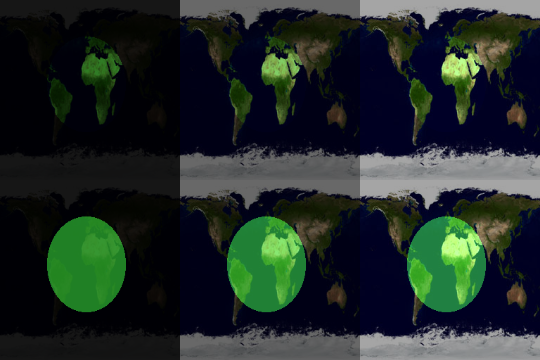Materials in Oolite
- This page applies to Oolite 1.69 and later.
Traditionally, the surface appearance of ships in Oolite has been defined entirely by textures specified in the ship’s model file and the smooth attribute. Test release 1.67 added support for shaders, and test release 1.69 expands this to a more flexible material model. Under the new model, the texture file names in model files have been repurposed as material keys. A material key specifies an entry in the ship’s material dictionary, specified in the ship’s shipdata.plist entry. For backwards compatibility, if no material of a given name is found, a material is generated using the material key as a diffuse texture name – providing the same functionality as previous versions of Oolite.
Contents
The materials and shaders dictionary
The material dictionary is actually specified as two separate dictionaries in the shipdata.plist entry. The first is called materials, the second shaders. If shader support is available and enabled, the entries in shaders are used in preference to those in materials. Otherwise, shaders is ignored. The entries in the two dictionaries take exactly the same form, however; it is possible to specify a shader in the materials dictionary, and it will simply be ignored if shader support is not available. The materials and shaders dictionaries, merged together, are known as “the material dictionary”.
Material attributes dictionaries
The material dictionary is a property list dictionary whose keys are material keys as defined above, and whose values are material attribute dictionaries. Currently-supported material attribute dictionary keys are listed here; “texture specifier” and similar are defined below.
| Name | Type | Description |
|---|---|---|
| ambient | colour specifier | The ambient colour of the entity, that is, the colour reflected evenly in all directions by starlight. By default, this is the same as diffuse. |
| diffuse | colour specifier | Overall diffuse colour of the entity; that is, the colour reflected in a “non-shiny” way on the sunlit side of the entity. If both diffuse and diffuse_map are specified, the texture is “dyed” with this colour. Default: white (1.0, 1.0, 1.0, 1.0). |
| diffuse_map | texture specifier | A texture specifying the basic colour of the material. This is a “normal” texture, the same as you get without a material dictionary. If not specified, the material key will be used. To specify no texture, use an empty string for diffuse_map. Ignored when using shaders. |
| emission | colour specifier | The emitted (glow) colour of the material. Default: black (0.0, 0.0, 0.0, 1.0). |
| shininess | integer | The “tightness” of specular reflect, ranging from 0 to 128. 0 means no specular highlight. Default: 0 in shader mode and 10 in non-shader mode. From Oolite 1.74, it will default to 128 if specular_map is used and 10 otherwise. |
| specular | colour specifier | The specular (shiny reflection) colour of the material. This is ignored if shininess is not 1 or more. Default: black (0.0, 0.0, 0.0, 1.0) in shader mode and (0.2, 0.2, 0.2, 1.0) in non-shader mode. From Oolite 1.74, it will default to white (1.0, 1.0, 1.0, 1.0) if specular_map is used and (0.2, 0.2, 0.2, 1.0) otherwise. |
| textures | array of texture specifiers | Textures to use in shader program. |
The following attributes are only supported if shader support is active:
| Name | Type | Description |
|---|---|---|
| emission_map | texture specifier | A texture specifying emission (glow) colours. If both emission and emission_map are specified, the values of the emission_map will be multiplied by emission. Emission mapping is available in Oolite 1.70 and later with shaders enabled, for materials with no custom shader. |
| emission_and_illumination_map | texture specifier | A texture whose RGB channels act like emission_map, and whose alpha channel acts much like illumination_map, adding white light, for materials with no custom shader. |
| illumination_map | texture specifier | A texture specifying local illumination colour, which is added to incoming light. (This is useful for things like hull spotlights.) Illumination mapping is available in Oolite 1.70 and later with shaders enabled, for materials with no custom shader. |
| fragment_shader | file name | name of GLSL fragment program to use. |
| normal_map | texture specifier | A texture modifying normals. The red, green and blue channels are the x, y and z coordinates of tangent-space normals, and the alpha channel is ignored. |
| normal_and_parallax_map | texture specifier | Like normal_map, except that the alpha channel is includes a depth value. If specified, normal_map is ignored. The parallax component is ignored in simple shader mode. |
| parallax_bias | number | A value added to the parallax component of normal_and_parallax_map, after multiplying by parallax_scale (default: 0). |
| parallax_scale | number | A scale factor for the parallax component of normal_and_parallax_map (default: 0.01). |
| specular_map | texture specifier | A texture modifying specular and shininess. The colour channels of the specular value are multiplied by the specular_map colour values, and the shininess value is scaled by the alpha channel of the specular_map. Specular mapping is available in Oolite 1.70 and later with shaders enabled, for materials with no custom shader. |
| textures | array of texture specifiers | Textures to use in shader program. |
| uniforms | dictionary of uniform variable specifiers | uniform variables to use in shader program. |
| vertex_shader | file name | name of GLSL vertex program to use. |
Illumination mapping vs. emission mapping
This image demonstrates the distinction between illumination mapping (top row) and emission mapping (bottom row).
Colour specifiers
Colour specifiers are used to declare colours in material attribute dictionaries, and in other contexts such as lasers in shipdata.plist. Colour specifiers take any of several forms:
Named colours
The simplest form of colour specifier is a string containing a colour name. The following names are supported:
| Name | RGBA value |
|---|---|
| blackColor | 0, 0, 0, 1 |
| darkGrayColor | 1/3, 1/3, 1/3, 1 |
| lightGrayColor | 1/6, 1/6, 1/6, 1 |
| whiteColor | 1, 1, 1, 1 |
| grayColor | 1/2, 1/2, 1/2, 1 |
| redColor | 1, 0, 0, 1 |
| greenColor | 0, 1, 0, 1 |
| blueColor | 0, 0, 1, 1 |
| cyanColor | 0, 1, 1, 1 |
| yellowColor | 1, 1, 0, 1 |
| magentaColor | 1, 0, 1, 1 |
| orangeColor | 1, 1/2, 0, 1 |
| purpleColor | 1/2, 0, 1/2, 1 |
| brownColor | 0.6, 0.4, 0.2, 1 |
| clearColor | 0, 0, 0, 0 |
RGBA tuples
Colours may also be specified in RGB or RGBA (red, green, blue, alpha [transparency]). RGB or RGBA tuples may be specified as arrays or as strings separated by spaces. The values may range from 0 to 1 or 0 to 255. (If no value is greater than 1, 0–1 is assumed, otherwise 0–255.) Examples:
<string>1 1 0</string> <!-- yellow --><string>0 128 0 128</string> <!-- medium green at 50% opacity --><array><real>1</real> <real>0</real> <real>0</real></array> <!-- red -->
RGBA dictionaries
Just in case you’re unsure of the order the RGB[A] components come in, you can use a dictionary:
<dict>
<key>blue</key> <real>0.8</real>
<key>green</key> <real>0.8</real>
</dict>
Accepted keys are red, green, blue and alpha (or opacity), all optional (default: 0.0 for red, green and blue, 1.0 for alpha).
HSBA dictionaries
But wait, there’s more! Colours may also be specified as dictionaries in the HSB colour space. Accepted keys are hue (hue angle in degrees, required), saturation, brightness (or value) and alpha (or opacity). The default for the optional keys is 1.0.
<dict>
<!-- Pale magenta -->
<key>hue</key> <real>300</real>
<key>saturation</key> <real>0.3</real>
</dict>
Texture specifiers
Texture specifiers are used to, er, specify textures. The simplest form of texture specifier is a string: <string>ahruman-example-texture.png</string>. The very simplest texture specifier is the empty string, <string/> (or "" in OpenStep style property lists), meaning no texture. More complex texture specifiers are dictionaries, which can be used to specify a number of texture options.
| Name | Type | Description |
|---|---|---|
| anisotropy | real | The degree of anisotropic filtering to use. Anisotropic filtering is used to reduce blurriness of MIP mapped textures shown at an angle (and thus only applies to textures whose min_filter is mipmap or default). The anisotropy setting is multiplied by the maximum anisotropy level specified by the system, and anisotropic filtering is used only if the result is greater than 1. (For example, on a GeForce FX 5200 card, the maximum level is 8, so an anisotropy value of 0.5 means an effective anisotropic filtering strength of 4. The precise meaning of this number is hardware-dependant. Fun, eh?) Anisotropic filtering is disabled in Reduced Detail mode and is not available on all hardware. Default: 0.5. |
| mag_filter | string | Specifies how to scale up the texture when it is near the camera. Either of:
Default: linear. |
| min_filter | string | Specifies how to scale down the texture when it is far from the camera. One of:
Default: default. |
| name | string | The file name of the texture to use. Must be a PNG image, in the Textures folder of Oolite or an OXP. |
| no_shrink | boolean | Indicates that Oolite should not scale the texture down, except to meet hardware requirements. Default: false. |
| repeat_s | boolean | Whether Oolite should repeat the texture in the s (or u) co-ordinate, rather than clamping it. Default: false. |
| repeat_t | boolean | Whether Oolite should repeat the texture in the t (or v) co-ordinate, rather than clamping it. Default: false. |
| texture_LOD_bias | real | tweak factor for MIP mapping (which does not apply to other min_filter modes). MIP mapping involves a trade-off between scaling artefacts and blurriness; the LOD (level of detail) bias affects this. Positive values mean more blur, negative ones mean more artefacts. The default value is −0.25 (mostly so people won’t say “hey, why is everything blurrier in the new Oolite?”). Texture LOD bias is not available on all hardware. |
Uniform specifiers
- Main article: Shaders in Oolite: uniforms
A uniform specifier is used to specify game information to pass to a shader program. As with texture specifiers, the simple case is a string. For instance, <key>uHullHeatLevel</key> <string>hullHeatLevel</string> will bind a shader’s uHullHeatLevel uniform to a ship’s hullHeatLevel property. Additional properties can be specified in a dictionary.
| Name | Type | Description |
|---|---|---|
| asMatrix | boolean | For a binding uniform whose bound property is of type quaternion, setting asMatrix to true causes the value to be converted to a rotation matrix. If asMatrix is false, the quaternion will be converted to a vector, whose w, x, y and z values match those of the quaternion. For any other type of uniform, clamped is ignored. Default: true. |
| binding | string | The entity property to bind to, for a binding uniform. Ignored for other types of uniform. |
| clamped | boolean | For a binding uniform whose bound property is of type float, setting clamped to true causes the value to be restricted to the range 0 to 1, inclusive. For a binding of type int, causes the value to be set to either 0 or 1; 1 indicates that the underlying property has any value other than 0. For any other type of uniform, asMatrix is ignored. Default: false. |
| normalized | boolean | For a binding uniform whose bound property is of type vector, setting normalized to true causes the value to be normalized, that is, scaled to a length of 1. For any other type of uniform, normalized is ignored. The spelling normalised is also accepted. Default: false. |
| type | string | One of:
Default: float. |
| value | number | The value to use for a float, integer or texture uniform. Ignored for binding uniforms. |
Material dictionary example
Here is an example from the Oolite 1.69 version of Freaky Thargoids:
<key>shaders</key>
<dict>
<key>thargoid_redux.png</key>
<dict>
<key>textures</key>
<array>
<string> thargoid_redux.png</string>
<dict>
<key>name</key>
<string>thargoid-glow.png</string>
<key>mag_filter</key>
<string>linear</string>
</dict>
</array>
<key>fragment_shader</key>
<string>freaky_thargoid.fragment</string>
<key>vertex_shader</key>
<string>freaky_thargoid.vertex</string>
<key>uniforms</key>
<dict>
<key>uTime</key>
<string>timeElapsedSinceSpawn</string>
<key>uReciprocalFrequency</key>
<dict>
<key>value</key>
<real>1.0</real>
</dict>
</dict>
</dict>
</dict>
…or, in OpenStep format:
shaders =
{
"thargoid_redux.png" = // replace this texture
{
textures =
(
"thargoid_redux.png", // passed as tex0
{
name = "thargoid-glow.png"; // passed as tex1
mag_filter = linear; // no mip-map (added purely for demonstration purposes)
}
);
fragment_shader = "freaky_thargoid.fragment";
vertex_shader = "freaky_thargoid.vertex";
uniforms =
{
// Alternatively, universalTime may be used, in which case all thargoids will pulse in sync.
"uTime" = "timeElapsedSinceSpawn";
"uReciprocalFrequency" = { value = 1.0; };
};
};
};
This means that, if shaders are available, the material named “thargon_redux.png” will use a vertex and fragment shader pair called freaky_thargoid.vertex and freaky_thargoid.fragment; that the textures used by these shaders are thargon-base.png and thargon-glow.png, and that the latter should use linear magnification filtering; and that the shaders use two uniform variables, uTime and uReciprocalFrequency. uTime is bound to the property timeElapsedSinceSpawn, while uReciprocalFrequency is a constant float with the value 1.0. A similar configuration is used for the tharglet, but uReciprocalFrequency is set to 1.5. This allows the same texture to be used by two different ships, animating at different speeds.