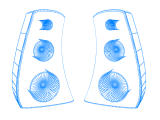Hyperradio js OXP
Contents
OVERVIEW
Trading goods between worlds is an extremely dangerous and hard job and a commander will need some relaxing moments. Listen to your radio station and enjoy Jazz, Folk, HardRock or whatever you like (and whatever is available). Use one station for all systems or expand it, so you will get different programs in different systems. You can even add your own music to the playlist. So rip your CDs, download songs, or install one or more of the available musicpacks. Everything is possible. For more information about creating your own musicpacks take a look in a short guide HowTo make a own station.
This device connects your ship-systems to the HyperRadio stations. By sending it's ID your ship receives a coded hyperwave that is stored into the integrated memory. You are licensed to use this device for a period of 20 days. When the time is expired, you should make a short break at your local dealer for a new license. Long journeys will become a lot more fun...
Since v1.10 the Hyperradio is COMPATIBLE TO OXPConfig and supports additional functions like a station randomizer and a switch for eventmusic.
Thanks to the dev-team for the new sound-stuff.
HANDLING
- Step 1: Just place your soundfiles in the OXPs Music-folder.
Please note that the versions before v1.05 have used the Sounds-folder. If you have your soundfiles already there, just rename the folder or copy/move the files in the Oxps Music folder.
- Step 2: Open hyperradio.js in the OXPs Scripts-folder (you can use a simple text-editor) and add your filenames to the array or override the existing ones.
Example:
this.playListOriginal = new Array(
"Rage-Back_in_time.ogg",
"Stevie_Ray_Vaughan-Voodoo_Child.ogg"
);
Please note that the last entry does not have a commata at the end. Save your additions. That's it. Totaly easy.
- Step 3: Fire up Oolite. Buy the HyperRadio (it is not everywhere available), launch from the station and go to the SYSTEM_DATA_SCREEN (F7). When the connection is stable (the music is playing) step back to the cockpit view (F1). When the song is over... F7, back to F1,...
DOWNLOAD
Hyperradio1.11.zip (517 KB) - This OXP requires Oolite v1.71-test or higher!
MUSICPACKS
If you are using one or more of the available musicpacks the Hyperradio chooses a playlist based mainly on the system.ID, but it depends also on the number of installed musicpacks and in some cases it gets a random chance of changing the radio station.
Example1: You have the Hyperradio + 3 musicpacks installed and you are in system 11. RESULT: Station number 3 (the last musicpack) is choosen every time.
Example2: You have the Hyperradio + 3 musicpacks installed and you are in system 109. RESULT: Station number is choosen randomly.
Example3: You have the Hyperradio + 3 musicpacks installed and you are in system 168. RESULT: Station number 0 (Hyperradios internal playlist) is choosen with a chance of 50%, the other 50% randomly.
It is additionally possible to create own 'stations' with your personal playlist to get even more variety.
Hyperradio_Musicpacks - Here you can find the expansion packs.
Hyperradio_Howto_Musicpacks - Here can you find a guide to create your own musicpacks.
TESTED FORMATS
This is a list of all formats that have been tested for the HyperRadio. Working formats are marked with YES, not working formats as no.
Thanks to all users who have sent in reports.
| Format | Header | WIN | MAC | LINUX |
|---|---|---|---|---|
| ogg | Ogg-vorbis | YES | YES | YES |
| raw | headerless A-Law | no | no | no |
| raw | headerless U-Law | no | no | no |
| raw | headerless 16-Bit DWVW | no | no | no |
| raw | headerless 24-Bit DWVW | no | no | no |
| raw | Signed 16-Bit PCM | no | no | no |
| raw | Signed 24-Bit PCM | no | no | no |
| raw | Signed 32-Bit PCM | no | no | no |
| raw | 32-Bit Float | no | no | no |
| raw | 64-Bit Float | no | no | no |
| wav | MS Signed 16-Bit PCM | YES | no | YES |
| wav | MS 4-Bit ADPCM | YES | no | YES |
| wav | MS 4-Bit IMA ADPCM | YES | no | YES |
| wav | MS 32-Bit Float | no | no | no |
| wav | MS 64-Bit Float | no | no | no |
| wav | MS U-Law | no | no | no |
| wav | MS A-Law | no | no | no |
| wav | MS Signed 24-Bit PCM | no | no | no |
| wav | MS Signed 32-Bit PCM | no | no | no |
| wav | MS 32kbs G721 ADPCM | no | no | no |
| wav | MS GSM 6.10 | no | no | no |
| wav | NIST A-Law | no | no | no |
| wav | NIST U-Law | no | no | no |
| wav | NIST Signed 16-Bit PCM | no | no | no |
| wav | NIST Signed 24-Bit PCM | no | no | no |
| wav | NIST Signed 32-Bit PCM | no | no | no |
| flac | 16-Bit L5 | no | no | no |
| flac | 24-Bit L5 | no | no | no |
Tested Systems: LINUX UBUNTU, MAC OS X, WIN 2000 and WIN XP.
Not included formats:
AIFF, AU, AVR, CAF, HTK, IFF, MAT4, MAT5, MP3, OKI, PAF, PVF, SD2, SDS, SF, VOC, W64, WAVEX, XI and MS 8-Bit PCM.wav
top
NOTES
Using IN_GAME_MUSIC is a special thing. Currently it is possible to use the Ogg-Vorbis (.ogg) and Wave (.wav) -format (see table above). This file should not contain more than two channels, because Oolite does not support any surround-audio-files. It seems that Oolite reduces these files to stereo. And various kbps are handled by using a average kbps-rate. This oxp supports only Ogg-Vorbis files!
Creating background music:
The background music max db should be between -10 and -6 db, because a lot of players are using customsound-OXPs and the player should hear if something happens. And the new functionallity of Oolite will cause that more and more OXPs will use their own sounds. That means that sounds (like laser fire) should be between -6 and -3 db at a max. Higher values can result in digital clipping, but if you are familiar with mastering you can use higher values, but better not.
RESTRICTIONS
1. You can't use it in interstellar space, because there are no HyperRadio stations.
2. Because of the handling of variables in Java-Script don't use filenames with a leading zero or other numerics.
Example:
01.ogg -> interpreted as 1 (without 0 and .ogg) does not work
a0.ogg -> interpreted as a0.ogg works
So the best would be to use a syntax like:
artist-songname.ogg
top