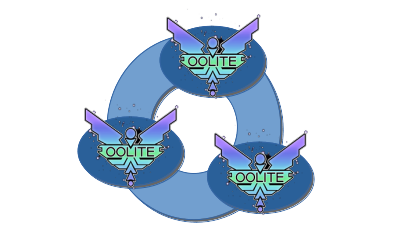Nexus
The Nexus is an addon that adds multiplayer features to Oolite.
Contents
Overview
This is not an OXP. Nor a custom build of Oolite. Instead it is a separate component that hooks up via XMPP and shares specific game events with other players.
Current capabilities (5th Jan 2022) are
- •communication between players
- •ability to store material in a warehouse on station when docked (reclaimable later at the same station)
- •ability to gift material to others via a warehouse at a specified station
- Further enhancements are expected once the current status issues are sorted out.
Requirements
- Nexus (Oolite Communicator)
- A compatible Java language
- An XMPP account
- The Developer Release version of Oolite (also known as Oolite TR): this is a separate download for AppleMac or Linux but is instead a converter for Windows.
Current Status
At the time of writing this is a WIP.
- The Linux version (Ubuntu & Debian) works well.
- The Windows version works well but needs to be started up from the windows cmd (Command Shell).
- The AppleMac version has a severe headache and Oolite does not yet start up properly. It also needs to be started from the Terminal utility.
Downloads
- The torrent file is for downloading a version of Ubuntu Linux which runs inside the AppleMac on VirtualBox complete with OoliteTR & Oolite Communicator/Nexus
Installation
AppleMac
Currently needs Terminal - found in the Utilities folder in Launchpad (F4)
1) Download
- A version of Java needs to be installed (details in ReadMe file) as does the Developer version of Oolite (containing its Debug console).
- My Nexus folder (with old versions of Oolite Communicator inside) is located here: /Users/accountname/Desktop/Nexus
2) Unzip
Using the Terminal programme (AppleMac utilities folder - F4 button) unpack the Oolite communicator distribution (from the downloads folder) into my Nexus folder:
accountname@Fulls-Air Nexus % tar -xf ~/Downloads/Nexus-1.0-20211221-202253-macos.tar.gz
3) Configure
- Using Terminal, look inside this new version of Nexus:
accountname@Fulls-Air OoliteCommunicator-1.0-20211221-202253 % ls
You should see this:
Communicator_Logo_Icon.png readme.txt Nexus.oxp run.cmd configuration.properties.sample run.sh dist
Now run Nexusr from inside Terminal:
accountname@Fulls-Air Nexus-1.0-20211221-202253 % ./run.sh
Configure Nexus (click the configuration tab). You need the details of an XMPP account and password - and a nickname. [i]Test it[/i] to see if it works!
Then find where you have hidden your Developer Version of Oolite, and enter the details in the bottom box of Nexus. Nexus can suggest promising paths for you.
Save these details. If everything is hunky-dory, it will save. If you have been sabo-scupper-taged by the demon Ebortsa, it won't.
4) Play
Quit. Restart. Watch for the two green connected indicators in the bottom corners (change from red/blue). The right hand one will not turn green until Oolite is started up (it must start up after Oolite Communicator starts up, due to the eccentricities of Oolite itself).
Currently, Oolite itself stays stuck in stasis with a black window...
Windows
Needs windows cmd (command shell)
1) Download
As mentioned in the ReadMe file, Java & the Oolite Developer version (with the Debug console) need to be downloaded & installed.
Then download the windows version of Nexus
2) Unzip and tuck away
From the Downloads folder, unzip this to (eg.) C:Users/Lenovo/Document/Nexus
3) Configure
Doubleclick [i]Run[/i] file inside the Nexus folder.
Configure Nexus (click the configuration tab). You need the details of an XMPP account and password - and a nickname. [i]Test it[/i] to see if it works!
Then find where you have hidden your Developer Version of Oolite, and enter the details in the bottom box of Nexus. Nexus can suggest promising paths for you.
Save these details. If everything is ship-shape and Bristol fashion, it will save. If you have been sabotaged by the Witchspace Lobster, it won't.
4) Play
Quit. Restart. Watch for the two green [i]connected[/i] indicators in the bottom corners (change from green/blue). The right hand one will not turn green until Oolite is started up (it [i]must[/i] start up after Nexus starts up, due to the vagaries of Oolite itself).
Linux
Linux users don't need instructions... ![]()
Links
- MultiPlayer Proof Of Concept: Oolite Communicator (2021+)
- Brainstorming for a MultiUser OXP (2021)
- Author: Hiran
Historic comments on multi-player Oolite
- Oolite Multiplayer? Please read (2009-date) - has links to older threads
Hiran's original text (new text from above)
Configuration
- Startup Nexus, go to the Configuration tab.
- Enter your XMPP data. Press the Test button to verify it is correctly configured.
- Choose the correct Oolite installation path for your system. Nexus can suggest promising paths for you.
- Click the Save button in the lower right.
- Restart Nexus for the changes to be effective.
Usage
Troubleshooting
- XMPP accounts tend to be unreliable. You may well find that you go through several of these over the course of several months as they are closed down/withdrawn/attacked by severe bouts of constipation, etc. You can easily check if your account is still functioning: lure five Elite:Dangerous fanatics (preferably male) to the top of Macchu Picchu. Do not forget your sacrificial knife. As they ascend the lower slopes start intoning the second threnody from the fourth codicil of the Codex of Giles the Creator in a low descant and hide in the shrubbery. Does anybody ever read this stuff?