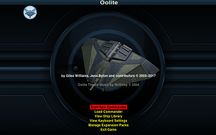Difference between revisions of "BGS"
From Elite Wiki
Cholmondely (talk | contribs) m (→Features: Explained GUI, put in italics) |
Cholmondely (talk | contribs) m (→Configuring BGS) |
||
| Line 21: | Line 21: | ||
== Configuring BGS == |
== Configuring BGS == |
||
| − | + | With [[OXPConfig|oxpconfig.oxp]] loaded: While docked, press the 2/F2 key and select "Game Options" - after a pause ''Step to System Data Screen: F7'' should flash up at the bottom of the screen. Select "Configure Supported OXPs" and then select BGS from the list (which may run on for several pages!). |
|
== ID == |
== ID == |
||
Revision as of 10:53, 23 October 2020
Overview
BackGroundSet (BGS) comes with more than 130 sounds, images for all standard GUI-Screens and with visual effects for docking/launching & hyperjumping. It enhances the overall look and feel of the game and is expandable and configurable.
Oolite will never be the same. It feels like a whole new game.
Features
- FX (Sound eFfeCTS) engine sounds for player ships.
- Radio chatter when in the aegis of the main station or flagged secondary stations.
- FX when docked on standard GUI (General/Graphical User Interface) screens (eg the F2, F3, -- F8 screens).
- All natively supported sounds by Oolite.
- Background images for all standard GUI screens.
- Timed countdowns to witchjump.
- Improved visual effects for docking/launching, witch-space jumps and exits (only if shader support available).
- OXPs can define their own engine sounds, countdowns, chatter and docking sequence textures.
- Configurable by other OXPs (eg for missions!) through Library.
- Joystick throttle jitter handling.
Configuring BGS
With oxpconfig.oxp loaded: While docked, press the 2/F2 key and select "Game Options" - after a pause Step to System Data Screen: F7 should flash up at the bottom of the screen. Select "Configure Supported OXPs" and then select BGS from the list (which may run on for several pages!).
ID
identifier = "oolite.oxp.Svengali.BGS";
Requirements
- Latest version needs Oolite v1.88.
- Library 1.7.1.
Download
- BGS2.5.1.oxz (oxz, 9.4 MB)
- Documentation for OXP-developers.
Quick Facts
| Version | Released | License | Features | Category | Author(s) | Feedback |
|---|---|---|---|---|---|---|
| 2.5.1 | 2018-11-20 | CC-by-nc-sa-4.0, parts CC-by or PD |
Effects, Images, Sounds | Ambience OXPs | Pagroove, PhantorGorth, Thargoid, Tricky & Svengali |
BB-Link |