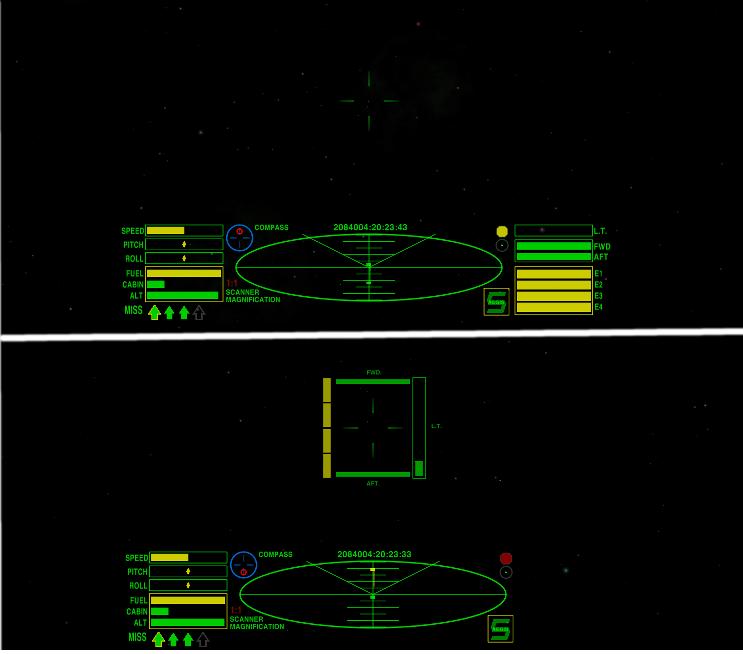Difference between revisions of "CombatHUD"
m (update for release of v2.1) |
(Major re-write for introduction of v3 OXZ) |
||
| Line 3: | Line 3: | ||
==Overview== |
==Overview== |
||
| − | The Combat HUD is an improved version of the basic HUD, which has been optimised for combat situations - the layout is tidier and more logical making it easier to use. |
||
| + | The Combat HUD is a neatly laid out HUD, with information grouped logically around the main scanner. Comms and Console messages appear above the dials and there is provision for two MFDs. Combat HUD switches to 'Combat Mode' when at Red Alert - vital information is presented around the crosshairs. |
||
| − | The main Scanner is green (rather than red) and the Compass is a gentler shade of blue. If a scanner targeting enhancement is fitted the reticule will turn red when the target is centered. |
||
| + | '''Standard HUD - top image:-''' |
||
| − | The vital information (Laser temperature, shields and Energy) has been grouped together on the right side to allow at-a-glance assessment during combat. The scoop indicator, status light, joystick sensitivity indicator and the Aegis indicator are on the right side next to the scanner. The console messages are also displayed here, above the gauges. |
||
| + | On the left side of the main scanner are the speed, pitch and roll, fuel, cabin temperature and altimeter gauges. The Compass and Scanner Zoom are also here, and Comms messages will be displayed above these gauges. |
||
| + | Laser temperature, shields and Energy have been grouped together on the right side. The Console messages are also on the right side, above the gauges, and the scoop indicator, status light and joystick sensitivity indicator also appear here. The Aegis indicator is bottom-right. |
||
| + | The Clock is centred at the top of the HUD, allowing room for up to the maximum of 16 pylons at the bottom. |
||
| − | On the left side of the main scanner are the speed, pitch and roll, fuel, cabin temperature and altimeter gauges. The Compass and Scanner Zoom are also here, and the comms messages will be displayed above these gauges. |
||
| + | '''Red Alert HUD - lower image:-''' |
||
| − | The clock is centrally positioned above the scanner. |
||
| + | The Combat HUD has been optimised for combat situations. If a scanner targeting enhancement is fitted the reticule will turn red when the target is centered. |
||
| + | When at 'Red Alert' the right-side dials (weapons temperature, fore and aft shields and energy) are removed and replaced by dials arranged around the crosshairs, with the laser temperature to the right, energy to the left and fore and aft shields above and below the crosshairs. This allows close monitoring of these vital functions during combat, and the dials are slightly transparent to aid vision. |
||
| + | These dials are removed and replaced by the standard position dials when no longer at Red Alert. |
||
The Combat HUD will comfortably acommodate up to Eight energy banks and Sixteen pylons, making it suitable for all available ships. |
The Combat HUD will comfortably acommodate up to Eight energy banks and Sixteen pylons, making it suitable for all available ships. |
||
| − | [[Image: |
+ | [[Image:CH3.png|center]] |
<br> |
<br> |
||
| Line 26: | Line 30: | ||
OXP by [[User:Smivs|Smivs]] |
OXP by [[User:Smivs|Smivs]] |
||
| − | ==Installation== |
+ | ==Installation== |
| − | |||
| − | Place 'Combat-HUDv2.0.oxp' into your AddOns folder. |
||
If your current player-ship comes with a built-in HUD this will need to be over-ridden. Using a text-editor (NOT Notepad!) open the shipdata.plist file (in the 'Config' folder) of your ship's OXP, where you will find a line like this:- |
If your current player-ship comes with a built-in HUD this will need to be over-ridden. Using a text-editor (NOT Notepad!) open the shipdata.plist file (in the 'Config' folder) of your ship's OXP, where you will find a line like this:- |
||
| Line 39: | Line 43: | ||
==Version History== |
==Version History== |
||
| + | |||
| + | v3.0 Released 29th June, 2014. OXZ only. Adds MFDs and 'Red Alert' functions to original design. |
||
v2.1 Released 24th January, 2013. Corrects a code bug which caused problems in Oolite v1.77. |
v2.1 Released 24th January, 2013. Corrects a code bug which caused problems in Oolite v1.77. |
||
| Line 49: | Line 55: | ||
Download Combat HUD OXP [http://www.smivsonline.co.uk/oxps_combathud.htm here] |
Download Combat HUD OXP [http://www.smivsonline.co.uk/oxps_combathud.htm here] |
||
| + | |||
| + | Download [[Media:CombatHUD_v3.0.oxz|Combat HUD v3.0 OXZ]] (downloaded {{#downloads:CombatHUD_v3.0.oxz}} times). |
||
==Oolite Forum thread== |
==Oolite Forum thread== |
||
Revision as of 15:02, 29 June 2014
Combat HUD
Contents
[hide]Overview
The Combat HUD is a neatly laid out HUD, with information grouped logically around the main scanner. Comms and Console messages appear above the dials and there is provision for two MFDs. Combat HUD switches to 'Combat Mode' when at Red Alert - vital information is presented around the crosshairs.
Standard HUD - top image:-
On the left side of the main scanner are the speed, pitch and roll, fuel, cabin temperature and altimeter gauges. The Compass and Scanner Zoom are also here, and Comms messages will be displayed above these gauges. Laser temperature, shields and Energy have been grouped together on the right side. The Console messages are also on the right side, above the gauges, and the scoop indicator, status light and joystick sensitivity indicator also appear here. The Aegis indicator is bottom-right. The Clock is centred at the top of the HUD, allowing room for up to the maximum of 16 pylons at the bottom.
Red Alert HUD - lower image:-
The Combat HUD has been optimised for combat situations. If a scanner targeting enhancement is fitted the reticule will turn red when the target is centered. When at 'Red Alert' the right-side dials (weapons temperature, fore and aft shields and energy) are removed and replaced by dials arranged around the crosshairs, with the laser temperature to the right, energy to the left and fore and aft shields above and below the crosshairs. This allows close monitoring of these vital functions during combat, and the dials are slightly transparent to aid vision. These dials are removed and replaced by the standard position dials when no longer at Red Alert.
The Combat HUD will comfortably acommodate up to Eight energy banks and Sixteen pylons, making it suitable for all available ships.
Licence/Author
This work is licensed under the Creative Commons Attribution-Noncommercial-Share Alike 3.0 Unported License. To view a copy of this license, visit http://creativecommons.org/licenses/by-nc-sa/3.0/ or send a letter to Creative Commons, 171 Second Street, Suite 300, San Francisco, California, 94105, USA.
OXP by Smivs
Installation
If your current player-ship comes with a built-in HUD this will need to be over-ridden. Using a text-editor (NOT Notepad!) open the shipdata.plist file (in the 'Config' folder) of your ship's OXP, where you will find a line like this:-
hud = "***hud.plist";
where the stars are probably the name of the OXP ship. Comment-out this line by placing two slashes and a space before it, thus :-
// hud = "***hud.plist";
When you start Oolite, hold down the 'shift' key untill you see the spinning Cobra, and your HUD will be installed and working.
Version History
v3.0 Released 29th June, 2014. OXZ only. Adds MFDs and 'Red Alert' functions to original design.
v2.1 Released 24th January, 2013. Corrects a code bug which caused problems in Oolite v1.77.
v2.0 Released 2012/01/10 Fully updated and rationalised from 4 variations to one HUD.
v1.0 Released 2012/01/04
Download
Download Combat HUD OXP here
Download Combat HUD v3.0 OXZ (downloaded 99 times).
Oolite Forum thread
Any questions, problems or bug reports should be posted on this OXP's BB thread here