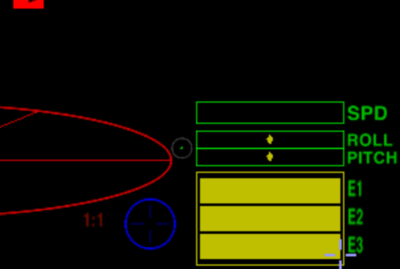Difference between revisions of "Joysticks and Gamepads"
Cholmondely (talk | contribs) m (→Keyboard: Another link!) |
Cholmondely (talk | contribs) (→Keyboard: Added in linux keyboard problems) |
||
| Line 116: | Line 116: | ||
*TSOJ [http://aegidian.org/bb/viewtopic.php?p=270930#p270930 suggests] rebinding the navigation keys in a more easy-to-use manner |
*TSOJ [http://aegidian.org/bb/viewtopic.php?p=270930#p270930 suggests] rebinding the navigation keys in a more easy-to-use manner |
||
*[http://www.aegidian.org/bb/viewtopic.php?f=2&t=11561 This] key-map [v.1.79] is a little dated, but is still helpful |
*[http://www.aegidian.org/bb/viewtopic.php?f=2&t=11561 This] key-map [v.1.79] is a little dated, but is still helpful |
||
| + | *Linux keyboards (non US) can be a major problem: see [http://www.aegidian.org/bb/viewtopic.php?f=3&t=20822 here]. |
||
=== Mouse === |
=== Mouse === |
||
Revision as of 17:59, 13 December 2020
Contents
The Options
There are a wide variety of options for enhancing your game with mechanical aids.
- a speedpad. Discussion here.
- a joystick. Ideally one compatible with your computer!
- a joystick & throttle set (HOTAS: Hands-On Throttle And Stick).
- or two joysticks (HOSAS: Hands-On Stick And Stick).
- any of these can also be combined with pedals.
Different things work for different people. Some people swear by the keyboard. Other people swear at the keyboard!
HOTAS & HOSAS are also superb for the immersion factor.
There is a fair amount of discussion about all of this on the bulletin board. Just search it! But beware: the names of some of the gadgets have changed since the posts were written.
Don't forget that there are three quite separate considerations.
- Which gadgets actually work with both your computer and Oolite?
- Which gadgets actually improve your combat/docking capabilities?
- Which gadgets improve your immersion - actually enhancing your sense that you really are sitting at the astrogation panel in your cobra!
Compatibility
Windows
Pretty much everything seems to work with Windows (depending on the version which you have of it!).
AppleMac
The AppleMac is more of a nightmare. The simpler joysticks and the various CH offerings are fully compatible (although the CH programming software is not). For example, with the simpler Thrustmaster combined HOTAS models (TFlight 1/3/4/X) one will find that the yaw controls and the throttle do not function with the AppleMac.
- DH Leong wrote a harness for the Thrustmaster Warthog back in 2014. He implied it did not work too well - and it may not work at all on the newer AppleMacs.
Linux
See Linux Joysticks and Gamepads
- There are several reports of issues using PS3 Controllers with Ubuntu.
Setting up/configuring a joystick/controller
The joystick/controller configuration pages are accessed
- once you have loaded the game and then chosen game options (above manage expansion packs).
- while you are docked: press F2 and then choose game options.
- while in flight: Pause (with p), press F2 and then choose game options.
With Oolite v.1.90 you can assign the following 30-odd settings to your joystick/throttle/pedals combination (the jargon on the four pages can be a bit confusing) in addition to editing your axis profiles (another page for each axis):
- Roll / Pitch / Yaw (3 axes)
- Increase/decrease Thrust
- Fire primary weapon (laser!)
- Fire secondary weapon (missiles & bombs!)
- Arm/Disarm/target incoming missiles/cycle own missiles
- Toggle weapons on/off
- Prime equipment / activate equipment / set equipment mode / activate 1st & 2nd fast equipment
- ECM
- Toggle ID
- Select previous or next target
- Fuel Injection / Torus(hyper)drive / Witchspace drive (titles here confusing!)
- Precision flying toggle
- Take snapshot
- Escape pod
- Scanner zoom/unzoom
- Jettison cargo
- View forwards/sideways/backwards
- Docking: request docking clearance / waltzing docking computer / comatose docking computer
- Next compass target
Useful Links
- For advice on setting up your joystick for maximum effect, see Dizzy's guide to Setting up Joystick Axis Profiles
- For sticky sticks see <solved> Joystick trouble
Joystick Precision (sensitivity) Indicator
This is the little green dot in the circle between the red scanner and the green roll & pitch indicators.
- If there is no joystick/controller connected, then it will not show up.
- If your joystick is in precision mode this is green.
- If your joystick is not in precision mode it is gray.
The setting for which button controls precision mode will be found in the joystick/controller configuration page (see above).
Note that the function of the precision toggle key for a joystick is not the same as the precision modifier key (ctrl) on the keyboard.
The ctrl key must be kept pressed all the time one wishes precision flight. The Joystick toggle only needs to be pressed once!
Other Possibilities
Keyboard
You might find it helpful to reconfigure your keyboard.
- Keyboard Cobra OXP retunes the navigation keys to be more precise helping accuracy with your laser.
- TSOJ suggests rebinding the navigation keys in a more easy-to-use manner
- This key-map [v.1.79] is a little dated, but is still helpful
- Linux keyboards (non US) can be a major problem: see here.
Mouse
- Use your mouse! Shift-M (for roll on x-axis) & Shift-Control-M (for yaw on x-axis) toggle flight control for your mouse in full-screen playing mode.