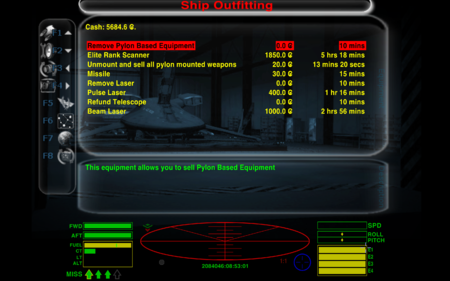Difference between revisions of "F3 page (ship outfitting)"
Cholmondely (talk | contribs) (Added picture!) |
Cholmondely (talk | contribs) (→Changing the list: Added link to BB discussion) |
||
| (6 intermediate revisions by the same user not shown) | |||
| Line 1: | Line 1: | ||
[[File:F3 screen (Vanilla game).png|thumb|right|450px|F3 screen from the [[Vanilla game]]]] |
[[File:F3 screen (Vanilla game).png|thumb|right|450px|F3 screen from the [[Vanilla game]]]] |
||
| + | |||
| + | [[File:F3 screen (OXP'd).png|thumb|right|450px|F3 screen after being OXP'd <br> |
||
| + | *''Docked HUDs'' removes the HUD from the bottom of the screen leaving just the fuel bar & missile display <br> |
||
| + | *''Equipment Remove Item Color'' colours the ''sell'' options red <br> |
||
| + | *''Equipment Aide'' tells you how long installation/maintenance takes (last column)<br> |
||
| + | *''XenonUI'' adds the text in the margins - the helpful functional menu & sub-commands<br> |
||
| + | *The list has been added to by OXPs: HUD Selector, Headlights, Naval Grid, Asteroids3D, Mine Safety Catch ''etc'']] |
||
| + | [[File:BGS 1.10.9 F3.png|thumb|right|450px|F3 screen ornamented by the older BGS (v.1.10.9).<br> |
||
| + | Note the Vanilla game HUD at the bottom]] |
||
| + | |||
| + | |||
This page is only accessible while docked. |
This page is only accessible while docked. |
||
The F3 page is where you buy - or sell/remove - new items of equipment for your ship (from the place you are docked at). |
The F3 page is where you buy - or sell/remove - new items of equipment for your ship (from the place you are docked at). |
||
| Line 16: | Line 27: | ||
== Price == |
== Price == |
||
The actual station at which you are docked determines the prices. Using the main system's GalCop orbital station as a base-line, you will find that Rock Hermits charge 3x the amount. Charges in other OXP station similarly can vary. Other GalCop stations will be the same, but others may vary widely. |
The actual station at which you are docked determines the prices. Using the main system's GalCop orbital station as a base-line, you will find that Rock Hermits charge 3x the amount. Charges in other OXP station similarly can vary. Other GalCop stations will be the same, but others may vary widely. |
||
| − | |||
| − | [[File:F3 screen (OXP'd).png|thumb|right|450px|F3 screen after being OXP'd <br> |
||
| − | *''Docked HUDs'' removes the HUD from the bottom of the screen leaving just the fuel bar & missile display <br> |
||
| − | *''Equipment Remove Item Color'' colours the ''sell'' options red <br> |
||
| − | *''Equipment Aide'' tells you how long installation/maintenance takes (last column)<br> |
||
| − | *''XenonUI'' adds the text in the margins - the helpful functional menu & sub-commands<br> |
||
| − | *The list has been added to by OXPs: HUD Selector, Headlights, Naval Grid, Asteroids3D, Mine Safety Catch ''etc'']] |
||
| − | [[File:BGS 1.10.9 F3.png|thumb|right|450px|F3 screen ornamented by the older BGS (v.1.10.9)]] |
||
== Changing the list == |
== Changing the list == |
||
| Line 37: | Line 40: | ||
*For older Oolite versions: [[Equipment Aide OXP]] underlays a chart telling roughly how much time it takes to install new equipment from the F3 screen (the newer Oolite versions give exact times automatically) |
*For older Oolite versions: [[Equipment Aide OXP]] underlays a chart telling roughly how much time it takes to install new equipment from the F3 screen (the newer Oolite versions give exact times automatically) |
||
| + | |||
| + | *Work is currently underway on imposing a more logical order on the equipment list. See [http://www.aegidian.org/bb/viewtopic.php?f=6&t=21133 Sorting out the F3 Ship Outfitting screen] (2021-2). |
||
| + | |||
| + | == Unexpected OXPs == |
||
| + | *[[Asteroids3D OXP]] is accessed from this page for playing. |
||
| + | *[[Home System]]: investment into your home system is made from this page |
||
== Changing the page == |
== Changing the page == |
||
| − | *[[BGS]] 2.5.1 provides a backdrop of a shipyard - and appropriate whizzing & whirring noises! |
+ | *[[BGS]] 2.5.1 provides a backdrop of a shipyard - and appropriate whizzing & whirring noises! |
| + | *[[BGS]] 1.10.9 provides a more visible backdrop - with a suitable cacophonic accompaniment. |
||
| + | ::It also provides a key on the left for the F1-F8 buttons. |
||
| + | *[[Werewolf]]'s HUD nicely emphasises the monitor effect. |
||
| + | ::Note that there is no "docked HUD" showing missile bay contents, fuel gauge or next destination. |
||
*[[XenonUI]] provides an on-screen reference list of key commands for this and the other F4-F8 pages |
*[[XenonUI]] provides an on-screen reference list of key commands for this and the other F4-F8 pages |
||
*[[Docked HUDs]] removes your HUD from the bottom of the page, leaving only the fuel bar & missile display. Some of the more recent [[HUD]]s do this automatically. |
*[[Docked HUDs]] removes your HUD from the bottom of the page, leaving only the fuel bar & missile display. Some of the more recent [[HUD]]s do this automatically. |
||
| + | |||
| + | *[[Ship Configuration OXP]] changes this page to both (i) allow alteration of ship components and also (ii) show their effects. |
||
| + | <div style="clear:both"></div> |
||
| + | ---- |
||
| + | [[File:Ww13.jpg|thumb|right|450px|F3F3 screen ornamented by the 2010 [[Werewolf]] ship's HUD]] |
||
= F3F3 page (Dockyard ships for sale) = |
= F3F3 page (Dockyard ships for sale) = |
||
Note that the ships for sale are not necessarily well-maintained, and may need an expensive service. The more recently your ship has been serviced, the higher its trade-in value will be. Ditto for the more equipment you have on it. |
Note that the ships for sale are not necessarily well-maintained, and may need an expensive service. The more recently your ship has been serviced, the higher its trade-in value will be. Ditto for the more equipment you have on it. |
||
| + | |||
| + | == OXPs == |
||
| + | *[[Extended Shipyards]] allows test flights, rental & storage of your old ship. It requires ship storage helper. And seems a bit buggy, into the bargain! |
||
*[[Hyperspace Hangar]] allows you to store your old ship when buying a new |
*[[Hyperspace Hangar]] allows you to store your old ship when buying a new |
||
| − | *[[Ship Comparison]] allows you to compare the vital statistics of 3 ships |
+ | *[[Ship Comparison]] allows you to compare the vital statistics of 3 different ships (this is done on the F4 station/ship interface screen) |
| + | == Links == |
||
| + | *[http://www.aegidian.org/bb/viewtopic.php?f=4&t=13608 ... faffing with the F3 screen] (2013) |
||
[[Category:Help pages]] |
[[Category:Help pages]] |
||
Latest revision as of 11:00, 10 January 2022
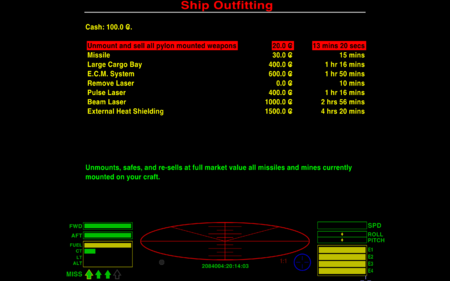
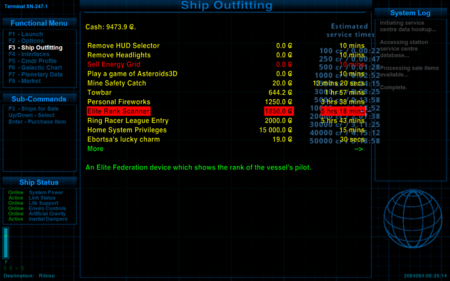
*Docked HUDs removes the HUD from the bottom of the screen leaving just the fuel bar & missile display
*Equipment Remove Item Color colours the sell options red
*Equipment Aide tells you how long installation/maintenance takes (last column)
*XenonUI adds the text in the margins - the helpful functional menu & sub-commands
*The list has been added to by OXPs: HUD Selector, Headlights, Naval Grid, Asteroids3D, Mine Safety Catch etc
This page is only accessible while docked.
The F3 page is where you buy - or sell/remove - new items of equipment for your ship (from the place you are docked at).
Contents
Key-commands
- The "Arrow keys" navigate around & between the pages, while the "Enter" key buys (or sells) the item in question.
- Pressing the F3/3 button a second time toggles between the Ship Outfitting page with the Dockyard ships for sale page
Number of items on offer
The TL of the system you are in determines how long the page runs - the higher the technology level of the system, the larger the number of options on offer!
Very generally, the lower TL items will be found at the top of the first page, and the higher TL items at the end of the F3 pages.
For details of the items on offer see Oolite Equipment
Price
The actual station at which you are docked determines the prices. Using the main system's GalCop orbital station as a base-line, you will find that Rock Hermits charge 3x the amount. Charges in other OXP station similarly can vary. Other GalCop stations will be the same, but others may vary widely.
Changing the list
- Equipment & Weapons OXPs generally add to the list
- AutoRefuel OXP automatically refuels your ship for you on arrival
- MaintenanceTuneUp.oxp keeps a Maintenance option on the list
- Weapon Laws OXP can considerably shorten the list in Corporate & Democratic systems!
- Equipment 'Sell Item' Color colours the sell options red (see pic)
- Equipment Storage OXP allows you to store unwanted equipment (or cargo) for a small fee
- Laser Arrangement allows you to swap your lasers between your mounts (unless you are running Weapon Laws as well!)
- For older Oolite versions: Equipment Aide OXP underlays a chart telling roughly how much time it takes to install new equipment from the F3 screen (the newer Oolite versions give exact times automatically)
- Work is currently underway on imposing a more logical order on the equipment list. See Sorting out the F3 Ship Outfitting screen (2021-2).
Unexpected OXPs
- Asteroids3D OXP is accessed from this page for playing.
- Home System: investment into your home system is made from this page
Changing the page
- BGS 2.5.1 provides a backdrop of a shipyard - and appropriate whizzing & whirring noises!
- BGS 1.10.9 provides a more visible backdrop - with a suitable cacophonic accompaniment.
- It also provides a key on the left for the F1-F8 buttons.
- Werewolf's HUD nicely emphasises the monitor effect.
- Note that there is no "docked HUD" showing missile bay contents, fuel gauge or next destination.
- XenonUI provides an on-screen reference list of key commands for this and the other F4-F8 pages
- Docked HUDs removes your HUD from the bottom of the page, leaving only the fuel bar & missile display. Some of the more recent HUDs do this automatically.
- Ship Configuration OXP changes this page to both (i) allow alteration of ship components and also (ii) show their effects.
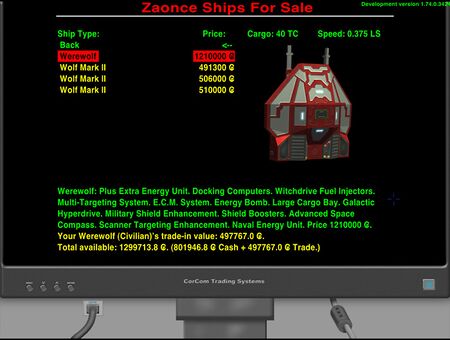
F3F3 page (Dockyard ships for sale)
Note that the ships for sale are not necessarily well-maintained, and may need an expensive service. The more recently your ship has been serviced, the higher its trade-in value will be. Ditto for the more equipment you have on it.
OXPs
- Extended Shipyards allows test flights, rental & storage of your old ship. It requires ship storage helper. And seems a bit buggy, into the bargain!
- Hyperspace Hangar allows you to store your old ship when buying a new
- Ship Comparison allows you to compare the vital statistics of 3 different ships (this is done on the F4 station/ship interface screen)