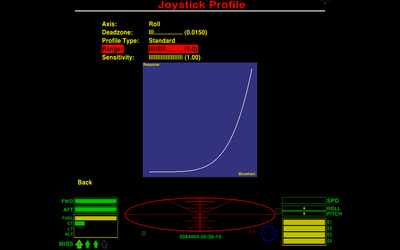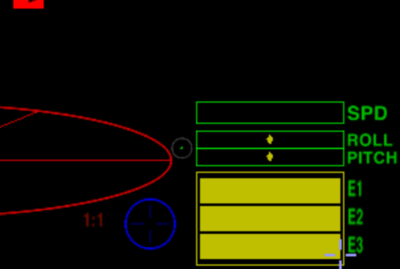Difference between revisions of "Joysticks and Gamepads"
Cholmondely (talk | contribs) m (→Multiple Screens: Added another link) |
Cholmondely (talk | contribs) (→Other Possibilities: Added link) |
||
| (16 intermediate revisions by the same user not shown) | |||
| Line 1: | Line 1: | ||
| − | {| cellspacing="3" align="center" border="0" text-align="center" |
||
| + | [[File:PS3 Controller.jpeg|200px|thumb|<br>|'''Sony''' PS3 Game Controller]] |
||
| − | + | [[File:Nostromo Speedpad.jpeg|200px|thumb|<br>|'''Belkin''''s Nostromo Speedpad]] |
|
| − | + | [[File:TFlight HOTAS 4.png|200px|thumb|<br>|'''Thrustmaster''' TFlight Hotas 4: Throttle & joystick detachable-ish]] |
|
| − | + | [[File:VKB Gunfighter Mk.III joystick.png|200px|thumb|<br>|'''VKB''' Gunfighter Mk.III joystick]] |
|
| − | + | [[File:Virpil Mongoost Throttle.png|200px|thumb|<br>|'''Virpil''' Mongoost Throttle: metal]] |
|
| − | | align="center" width="200" height="200"|[[File:Virpil Mongoost Throttle.png|200px|thumb|<br>|'''Virpil''' Mongoost Throttle: metal]] |
||
| − | |} |
||
| − | |||
== The Options == |
== The Options == |
||
<blockquote>There are a wide variety of options for enhancing your game with mechanical aids. |
<blockquote>There are a wide variety of options for enhancing your game with mechanical aids. |
||
| − | *a '''game controller'''! Look at [http://bb.aegidian.org/viewtopic.php?f=2&t=18855 this] discussion - and this [http://www.aegidian.org/bb/viewtopic.php?f= |
+ | *a '''game controller'''! Look at [http://bb.aegidian.org/viewtopic.php?f=2&t=18855 this] discussion (2017) - and this [http://www.aegidian.org/bb/viewtopic.php?f=2&t=19309 one] too (2018). |
*a '''speedpad'''. Discussion [http://www.aegidian.org/bb/viewtopic.php?p=132694#p132694 here]. |
*a '''speedpad'''. Discussion [http://www.aegidian.org/bb/viewtopic.php?p=132694#p132694 here]. |
||
| Line 40: | Line 40: | ||
=== AppleMac === |
=== AppleMac === |
||
| − | The AppleMac is more of a nightmare. The simpler joysticks and the various CH offerings are supposedly fully compatible (although the CH programming software is not). For example, with the simpler Thrustmaster combined HOTAS models (TFlight 1/3/4/X) one will find that the yaw controls and the throttle do not function with the AppleMac. The CH equipment no longer seems to work with the newest AppleMacs. |
+ | The AppleMac is more of a nightmare. The simpler joysticks and the various CH offerings are supposedly fully compatible (although the CH programming software is not). For example, with the simpler Thrustmaster combined HOTAS models (TFlight 1/3/4/X) one will find that the yaw controls and the throttle do not function with the AppleMac. The CH equipment no longer seems to work properly with the newest AppleMacs - the first few buttons on both joystick and throttle are not longer identified as separate. There are also issues with crummy converters connecting USB's to the newer Thunderbolt ports. |
* DH Leong wrote a [http://www.aegidian.org/bb/viewtopic.php?f=10&t=17080 harness] for the Thrustmaster Warthog back in 2014. He implied it did not work too well - and it may not work at all on the newer AppleMacs. |
* DH Leong wrote a [http://www.aegidian.org/bb/viewtopic.php?f=10&t=17080 harness] for the Thrustmaster Warthog back in 2014. He implied it did not work too well - and it may not work at all on the newer AppleMacs. |
||
| Line 48: | Line 48: | ||
* There are several reports of issues using PS3 Controllers with [http://www.aegidian.org/bb/viewtopic.php?f=9&t=20659 Ubuntu].<br><br> |
* There are several reports of issues using PS3 Controllers with [http://www.aegidian.org/bb/viewtopic.php?f=9&t=20659 Ubuntu].<br><br> |
||
| + | <div style="clear:both"></div> |
||
---- |
---- |
||
| + | [[File:1.png|thumb|right|400px|Joystick configuration page]] |
||
| + | [[File:4.png|thumb|right|400px|Axis profile editing page]] |
||
== Setting up/configuring a joystick/controller == |
== Setting up/configuring a joystick/controller == |
||
| − | |||
| − | [[File:1.png|thumb|right|400px|Joystick configuration page]] |
||
The joystick/controller configuration pages are accessed |
The joystick/controller configuration pages are accessed |
||
| Line 95: | Line 96: | ||
*All other controls are on a re-mapped keyboard - Joystick in my right hand, keyboard to the left for my left hand. </blockquote> |
*All other controls are on a re-mapped keyboard - Joystick in my right hand, keyboard to the left for my left hand. </blockquote> |
||
| − | |||
| + | <div style="clear:both"></div> |
||
| − | |||
=== Useful Links === |
=== Useful Links === |
||
| − | *For mapping axes & buttons see [[Joysticks: Guide to Setting Up]] |
+ | *For mapping axes & buttons see [[Joysticks: Guide to Setting Up]] which contains a number of mapping suggestions by different players |
*For setting up an axis profile - ''to correct a drunken bias - or to achieve more precision in flight'' - see [[Dizzy's guide to Setting up Joystick Axis Profiles in Oolite 1.80|Dizzy's guide to Setting up Joystick Axis Profiles]] |
*For setting up an axis profile - ''to correct a drunken bias - or to achieve more precision in flight'' - see [[Dizzy's guide to Setting up Joystick Axis Profiles in Oolite 1.80|Dizzy's guide to Setting up Joystick Axis Profiles]] |
||
*For sticky sticks see [http://www.aegidian.org/bb/viewtopic.php?f=2&t=17068 <solved> Joystick trouble] |
*For sticky sticks see [http://www.aegidian.org/bb/viewtopic.php?f=2&t=17068 <solved> Joystick trouble] |
||
<br> |
<br> |
||
| + | |||
| + | <div style="clear:both"></div> |
||
---- |
---- |
||
| + | [[File:Joystick Sensitivity Indicator.png|400px|thumb|right|'''Joystick Precision Indicator''' <br> |
||
| + | Dot in circle between red scanner & green roll/pitch sensors]] |
||
== Joystick Precision (sensitivity) Indicator == |
== Joystick Precision (sensitivity) Indicator == |
||
| − | |||
| − | [[File:Joystick Sensitivity Indicator.png|400px|thumb|right|'''Joystick Precision Indicator''' (between scanner & roll/pitch sensors)]] |
||
This is the little green dot in the circle between the red scanner and the green roll & pitch indicators. |
This is the little green dot in the circle between the red scanner and the green roll & pitch indicators. |
||
| − | |||
| + | :*If there is no joystick/controller connected, then it will '''not''' show up. |
||
| − | *If there is no joystick/controller connected, then it will '''not''' show up. |
||
| + | :*If your joystick '''is''' in ''precision mode'' this is '''green'''. |
||
| − | |||
| + | :*If your joystick '''is not''' in ''precision mode'' it is '''gray'''. |
||
| − | *If your joystick '''is''' in ''precision mode'' this is '''green'''. |
||
| − | |||
| − | *If your joystick '''is not''' in ''precision mode'' it is '''gray'''. |
||
The setting for which button controls ''precision mode'' will be found in the joystick/controller configuration page (see above). |
The setting for which button controls ''precision mode'' will be found in the joystick/controller configuration page (see above). |
||
| Line 127: | Line 126: | ||
To overcome this, "joystick precision mode" was quickly introduced. When enabled, this reduces stick sensitivity by a factor of three, so that to obtain the same degree of pitch, roll or yaw, you now have to move the stick three times as far. The upshot being that when precision mode is toggled on, much finer control is possible, as small movements of the stick would result in a movement of only 1/3 as much as in normal mode. Naturally, some skill is still required, but manual docking and long-range sniping are now practical possibilities, at least. |
To overcome this, "joystick precision mode" was quickly introduced. When enabled, this reduces stick sensitivity by a factor of three, so that to obtain the same degree of pitch, roll or yaw, you now have to move the stick three times as far. The upshot being that when precision mode is toggled on, much finer control is possible, as small movements of the stick would result in a movement of only 1/3 as much as in normal mode. Naturally, some skill is still required, but manual docking and long-range sniping are now practical possibilities, at least. |
||
<br><br> |
<br><br> |
||
| − | ---- |
||
| + | ---- |
||
| + | [[File:Roolite HUD 1.jpg|thumb|right|320px|Presti70's Steel Battalion VT Controller]] |
||
| + | [[File:Roolite HUD.jpg|thumb|right|320px|Special Cardboard printout for Oolite]] |
||
== Joystick throttle jitter handling == |
== Joystick throttle jitter handling == |
||
| − | |||
| + | *[[BGS]] (Background Set) enables Joystick throttle jitter handling. |
||
| − | *[[BGS]] (Background Set) enables Joystick throttle jitter handling. <br><br> |
||
| + | :If you are docked, have the [[Library]].oxp loaded, and are running BGS 2.5.1, you can access this through the F4 ship-station interface page's '''Config for AddOns''' heading. |
||
| + | :Select "list settings", and then select "BGS". Then select "values" - and it is your first option. |
||
| + | <br><br> |
||
== Improving functionality of Controller/Joystick == |
== Improving functionality of Controller/Joystick == |
||
*[http://www.aegidian.org/bb/viewtopic.php?p=261301#p261301 Xpadder] has been recommended for this, allowing several suites of settings to be set up for your controller/joystick.<br><br> |
*[http://www.aegidian.org/bb/viewtopic.php?p=261301#p261301 Xpadder] has been recommended for this, allowing several suites of settings to be set up for your controller/joystick.<br><br> |
||
| + | |||
| + | == Some Joystick threads == |
||
| + | *[http://aegidian.org/bb/viewtopic.php?f=2&t=1297 2006] discussion of which is best |
||
| + | *[http://www.aegidian.org/bb/viewtopic.php?f=3&t=5429 2008-10] includes the creation of the Precision indicator |
||
| + | *[http://www.aegidian.org/bb/viewtopic.php?f=8&t=6047 Joystick Recommendations] (2009) includes analysis of Rally Car driving, issues with CH joysticks, building cockpits, etc. |
||
---- |
---- |
||
| + | |||
== Other Possibilities == |
== Other Possibilities == |
||
| − | === |
+ | === Keyboards === |
| − | + | *[http://www.aegidian.org/bb/viewtopic.php?f=2&t=5020 Am I an idiot to play w/out a joystick?] (2008) |
|
| − | *[[Keyboard |
+ | *See [[Keyboard Issues]] |
| − | *TSOJ [http://aegidian.org/bb/viewtopic.php?p=270930#p270930 suggests] rebinding the navigation keys in a more easy-to-use manner |
||
| − | *[http://www.aegidian.org/bb/viewtopic.php?f=2&t=11561 This] key-map [v.1.79] is a little dated, but is still helpful |
||
| − | *Foreign language [http://www.aegidian.org/bb/viewtopic.php?f=8&t=20638 keyboards]. |
||
| − | *Linux keyboards (non US) can be a major problem: see [http://www.aegidian.org/bb/viewtopic.php?f=3&t=20822 here]. |
||
=== Mouse === |
=== Mouse === |
||
* Use your mouse! '''Shift-M''' (for ''roll'' on x-axis) & '''Shift-Control-M''' (for ''yaw'' on x-axis) toggle flight control for your mouse in full-screen playing mode. |
* Use your mouse! '''Shift-M''' (for ''roll'' on x-axis) & '''Shift-Control-M''' (for ''yaw'' on x-axis) toggle flight control for your mouse in full-screen playing mode. |
||
| − | ===[[Buttonboxes]]=== |
||
| + | |||
| + | === Control Panels === |
||
| + | * Putative Astrogation Consoles - see [[Buttonboxes]] |
||
| + | |||
| + | === Screens/Monitors === |
||
| + | *[http://aegidian.org/bb/viewtopic.php?f=2&t=18903 Changing the Field of View] (2017) - ''the current range is from 30 degrees to 80 degrees''. |
||
| + | *[http://www.aegidian.org/bb/viewtopic.php?f=2&t=10097 22 inch monitor] (2011) |
||
=== Multiple Screens === |
=== Multiple Screens === |
||
*[http://www.aegidian.org/bb/viewtopic.php?f=2&t=13864 Multiple screens discussion] (2013) |
*[http://www.aegidian.org/bb/viewtopic.php?f=2&t=13864 Multiple screens discussion] (2013) |
||
*[http://www.aegidian.org/bb/viewtopic.php?f=4&t=20899 External dashboards] (2021) |
*[http://www.aegidian.org/bb/viewtopic.php?f=4&t=20899 External dashboards] (2021) |
||
| + | *[http://www.aegidian.org/bb/viewtopic.php?f=2&t=10097 22 inch monitor] (2011) includes two screen discussion |
||
| + | |||
| + | === Headtracking (Free-View) === |
||
| + | *[https://www.youtube.com/watch?v=i3ZTh7lBpOs Getafix's YouTube Demo] (2015) |
||
| + | *[http://aegidian.org/bb/viewtopic.php?f=2&t=17145 Oolite Headtracking] BB Thread (2015) |
||
| + | *[http://www.aegidian.org/bb/viewtopic.php?f=2&t=19000 3d cockpit idea] BB Thread (2017) |
||
=== Inspiration === |
=== Inspiration === |
||
Latest revision as of 00:20, 18 November 2021
Contents
The Options
There are a wide variety of options for enhancing your game with mechanical aids.
- a speedpad. Discussion here.
- a joystick. Ideally one compatible with your computer! Combines with your keyboard.
- a joystick & throttle set (HOTAS: Hands-On Throttle And Stick).
- or two joysticks (HOSAS: Hands-On Stick And Stick).
- any of these can also be combined with pedals.
Different things work for different people. Some people swear by the keyboard. Other people swear at the keyboard!
HOTAS & HOSAS are also superb for the immersion factor.
There is a fair amount of discussion about all of this on the bulletin board. Just search it! But beware: the names of some of the gadgets have changed since the posts were written.
Don't forget that there are four quite separate considerations.
- Which gadgets actually work with both your computer and Oolite?
- Which gadgets actually improve your combat/docking capabilities?
- Which gadgets improve your immersion - actually enhancing your sense that you really are sitting at the astrogation panel in your cobra!
- Which gadgets will still be comfortable for your hands after many hours if you are into oolite marathons!
Compatibility
Windows
Pretty much everything seems to work with Windows (depending on which version you have of it!).
AppleMac
The AppleMac is more of a nightmare. The simpler joysticks and the various CH offerings are supposedly fully compatible (although the CH programming software is not). For example, with the simpler Thrustmaster combined HOTAS models (TFlight 1/3/4/X) one will find that the yaw controls and the throttle do not function with the AppleMac. The CH equipment no longer seems to work properly with the newest AppleMacs - the first few buttons on both joystick and throttle are not longer identified as separate. There are also issues with crummy converters connecting USB's to the newer Thunderbolt ports.
- DH Leong wrote a harness for the Thrustmaster Warthog back in 2014. He implied it did not work too well - and it may not work at all on the newer AppleMacs.
Linux
See Linux Joysticks and Gamepads
- There are several reports of issues using PS3 Controllers with Ubuntu.
Setting up/configuring a joystick/controller
The joystick/controller configuration pages are accessed
- once you have loaded the game and then chosen game options (above manage expansion packs).
- while you are docked: press F2 and then choose game options.
- while in flight: Pause (with p), press F2 and then choose game options.
With Oolite v.1.90 you can assign the following 30-odd settings to your joystick/throttle/pedals combination (the jargon on the four pages can be a bit confusing) in addition to editing your axis profiles (another page for each axis):
- Roll / Pitch / Yaw (3 axes)
- Increase/decrease Thrust
- Fire primary weapon (laser!)
- Fire secondary weapon (missiles & bombs!)
- Arm/Disarm/target incoming missiles/cycle own missiles
- Toggle weapons on/off
- Prime equipment / activate equipment / set equipment mode / activate 1st & 2nd fast equipment
- ECM
- Toggle ID
- Select previous or next target
- Fuel Injection / Torus(hyper)drive / Witchspace drive (titles here confusing!)
- Precision flying toggle
- Take snapshot
- Escape pod
- Scanner zoom/unzoom
- Jettison cargo
- View forwards/sideways/backwards
- Docking: request docking clearance / waltzing docking computer / comatose docking computer
- Next compass target
Here is a mapping example which Smivs posted in 2012, when the choice was much smaller:
My main joystick controls:-
- Axis 1 (backwards/forwards) pitch up and down
- Axis 2 (side-to-side) roll left/right
- Trigger Laser
- Button 2 ECM
- Button 3 Fire missile
- Button 4 Sensitivity toggle
- Button 5 Arm missile
- I have the 'wheel' set for yaw, and use Button 7 for the Cloak and Button 6 for the Camera.
- All other controls are on a re-mapped keyboard - Joystick in my right hand, keyboard to the left for my left hand.
Useful Links
- For mapping axes & buttons see Joysticks: Guide to Setting Up which contains a number of mapping suggestions by different players
- For setting up an axis profile - to correct a drunken bias - or to achieve more precision in flight - see Dizzy's guide to Setting up Joystick Axis Profiles
- For sticky sticks see <solved> Joystick trouble
Joystick Precision (sensitivity) Indicator
This is the little green dot in the circle between the red scanner and the green roll & pitch indicators.
- If there is no joystick/controller connected, then it will not show up.
- If your joystick is in precision mode this is green.
- If your joystick is not in precision mode it is gray.
The setting for which button controls precision mode will be found in the joystick/controller configuration page (see above).
Note that the function of the precision toggle key for a joystick is not the same as the precision modifier key (ctrl) on the keyboard.
The ctrl key must be kept pressed all the time one wishes precision flight. The Joystick toggle only needs to be pressed once!
Without precision mode, the joystick works in a strictly linear fashion. The further you move the stick, the faster your ship rolls, pitches or yaws, in direct proportion to the distance you move the stick. The biggest problem this presents is that, much of the time, even small movements of the stick from the neutral centre position produce ship movements that are too large for precision control. It is very difficult to accurately line up a shot on a distant target, as even tiny taps of the stick move the sights from one side of the target to the other. Docking is difficult too, as inputting the correct amount of roll (a matter of only a few millimetres of stick movement) is largely a matter of luck... if you are even a fraction of a millimetre out in either direction, ship roll will not match station roll, and you will either take massive damage, or die horribly.
To overcome this, "joystick precision mode" was quickly introduced. When enabled, this reduces stick sensitivity by a factor of three, so that to obtain the same degree of pitch, roll or yaw, you now have to move the stick three times as far. The upshot being that when precision mode is toggled on, much finer control is possible, as small movements of the stick would result in a movement of only 1/3 as much as in normal mode. Naturally, some skill is still required, but manual docking and long-range sniping are now practical possibilities, at least.
Joystick throttle jitter handling
- BGS (Background Set) enables Joystick throttle jitter handling.
- If you are docked, have the Library.oxp loaded, and are running BGS 2.5.1, you can access this through the F4 ship-station interface page's Config for AddOns heading.
- Select "list settings", and then select "BGS". Then select "values" - and it is your first option.
Improving functionality of Controller/Joystick
- Xpadder has been recommended for this, allowing several suites of settings to be set up for your controller/joystick.
Some Joystick threads
- 2006 discussion of which is best
- 2008-10 includes the creation of the Precision indicator
- Joystick Recommendations (2009) includes analysis of Rally Car driving, issues with CH joysticks, building cockpits, etc.
Other Possibilities
Keyboards
Mouse
- Use your mouse! Shift-M (for roll on x-axis) & Shift-Control-M (for yaw on x-axis) toggle flight control for your mouse in full-screen playing mode.
Control Panels
- Putative Astrogation Consoles - see Buttonboxes
Screens/Monitors
- Changing the Field of View (2017) - the current range is from 30 degrees to 80 degrees.
- 22 inch monitor (2011)
Multiple Screens
- Multiple screens discussion (2013)
- External dashboards (2021)
- 22 inch monitor (2011) includes two screen discussion
Headtracking (Free-View)
- Getafix's YouTube Demo (2015)
- Oolite Headtracking BB Thread (2015)
- 3d cockpit idea BB Thread (2017)
Inspiration
- Atomic Rockets Site: more than anybody would want to know!