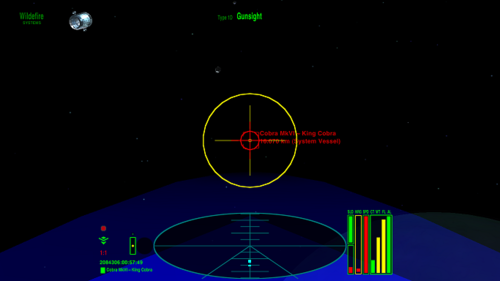Difference between revisions of "Sniper Sight"
m (Use templates.) |
Cholmondely (talk | contribs) (→Mirror Download Sites: Link to ClearHUD) |
||
| (2 intermediate revisions by the same user not shown) | |||
| Line 1: | Line 1: | ||
| − | Sniper Sight is available in two versions. |
||
| + | [[File:M4000 sniper.png|thumb|right|500px|MilHud with yellow/red sniper sight]] |
||
| + | Sniper sight for distance shooting. |
||
| − | [http://aegidian.org/bb/viewtopic.php?f=4&t=11542 Sniper Sight] is purchasable equipment which gives sniper sight functionality to ships using the standard or other HUD types. |
||
| + | == Overview == |
||
| + | Sniper Sight is purchasable equipment which gives sniper sight functionality to ships using the standard or other HUD types. |
||
| − | There is also a special version of [http://aegidian.org/bb/viewtopic.php?f=4&t=11400 Sniper Sight for MilHUD 4000] which precisely matches the look of the [[MilHUD 4000]] display, included in the MilHUD 4000 OXP. |
||
| + | Sniper Sight is available in several versions. |
||
| + | |||
| + | There is also a special version of [http://aegidian.org/bb/viewtopic.php?f=4&t=11400 Sniper Sight for MilHUD 4000] which precisely matches the look of the [[MilHUD 4000]] display, and is included in the MilHUD 4000 OXP. |
||
| + | |||
| + | == Use == |
||
| + | Download, unzip, and pop into your AddOns folder. |
||
| + | |||
| + | Head to a planet of technical level 10 or above, where you can purchase the Sniper Sight from the ship outfitters. Sniper Sight requires the Advanced Space Compass to function, and will not be offered in the ship outfitters if you do not already have the ASC. |
||
| + | |||
| + | To use the Sniper Sight, first target a distant asteroid normally using the ident computer, then cycle through your Advanced Space Compass to "target mode". Sniper Sight will appear and facilitate more accurate targeting. Please use responsibly - Wildefire Systems does not endorse or condone hostility between spacefarers. |
||
| + | |||
| + | The Wildefire Systems Type 1D Gunsight (a.k.a. Sniper Sight) is the Ooniverse's most customizable high-precision gunsight, however there is no need to edit files to enjoy this high level of user-customization. All of Sniper Sight's configuration options are easily set using in-game menus, and can be changed on the fly. |
||
| + | |||
| + | |||
| + | == Operating modes == |
||
| + | |||
| + | Unlike previous versions, Sniper Sight 2 has two distinct modes of operation: "hold" and "automatic release" modes refer to the gunsight's behaviour once a target is destroyed or lost for another reason. |
||
| + | |||
| + | '''Hold mode''': when the current target is destroyed, moves out of scanner range, or the player re-activates the ident computer to seek a new target, Sniper Sight will remain active and the gunsight will immediately re-appear once a new target is acquired. To de-activate Sniper Sight when there is a current target, cycle the advanced space compass out of target mode or press F5, F6, F7 or F8 to go to a "non-flight-view" screen. If there is no current target, do not attempt to cycle the ASC, but you can still de-activate Sniper Sight by momentarily changing to another screen. |
||
| + | |||
| + | '''Release mode''': when the current target is lost or destroyed - including if the player re-activates the target or ident systems - Sniper Sight will immediately be de-activated, and the gunsight HUD will automatically revert to the normal in-flight HUD. |
||
| + | |||
| + | |||
| + | == Sniper Sight configuration == |
||
| + | |||
| + | You can change the configuration settings only while Sniper Sight is in use. |
||
| + | While the "Gunsight" HUD is shown, press N (shift-n) until "Customize Gunsight Settings" appears on screen. |
||
| + | Press n to show the configuration options of your Wildefire Systems Type 1D Gunsight on the prime-able equipment menu. |
||
| + | |||
| + | Then press N until "Gunsight Size" appears on screen. |
||
| + | Press n to switch among the six differently sized sights available, or to switch it off completely. Your new setting should take effect immediately. |
||
| + | |||
| + | Then press N until "Gunsight Mode" appears on screen. |
||
| + | Press n to switch the mode of operation between "hold" and "automatic release" modes. |
||
| + | |||
| + | Then press N until "Gunsight Centre" appears on screen. |
||
| + | Press n to switch on the centre mark. Pressing repeatedly will vary the mark through six different sizes, before switching it off again. |
||
| + | |||
| + | Then press N until "Gunsight Opacity" appears on screen. |
||
| + | Press n to alter the transparency among 33%, 40% or 50% opacity. Your new setting should take effect immediately. |
||
| + | |||
| + | Then press N until "Gunsight Contrast" appears on screen. |
||
| + | Press n to alter the brightness of the central higher-contrast patch among six different levels of low, medium or high brightness. Your new setting should take effect immediately. |
||
| + | |||
| + | Then press N until "Gunsight Reticle" appears on screen. |
||
| + | Press n to switch the supplementary reticle (a.k.a. Scanner Targeting Enhancement) on or off. Use of the reticle in Sniper Sight is completely independant of whether you have purchased Scanner Targeting Enhancement for general use. |
||
| + | |||
| + | Then press N until "Gunsight Camera" appears on screen. |
||
| + | Press n to enable the gunsight camera. While the camera is enabled, Sniper Sight will automatically keep a photographic record of all asteroids successfully destroyed. (Image files will be stored in the folder "oolite.app/oolite-saves/snapshots/" on Windows computers.) |
||
| + | |||
| + | Then press N until "Gunsight Centre Colour" appears on screen. |
||
| + | Press n to switch the square centre mark, and the vanes shown in hold mode, from green to yellow. |
||
| + | |||
| + | Then press N until "Gunsight Glow Colour" appears on screen. |
||
| + | Press n to switch the colour the gunsight will glow when on target. When on target, Sniper Sight can glow bright red, bright green or yellow. |
||
| + | |||
| + | Then press N until "Gunsight Sensitivity" appears on screen. |
||
| + | Press n to adjust the target sensitivity of your gunsight among five different settings. There should not normally be any need to adjust this setting. |
||
| + | |||
| + | Once you are satisfied with your choice of settings, press N until "Lock Gunsight Configuration" appears on screen. |
||
| + | Press n to hide the configuration menu of your Wildefire Systems Type 1D Gunsight from the prime-able equipment menu. |
||
| + | |||
| + | |||
| + | == Compatibility note == |
||
| + | |||
| + | Sniper Sight 2 is NOT compatible with scripted HUDs, such as MilHUD, which switch the whole HUD file to achieve changes in the HUD while in flight. It is compatible with scripts that switch only between 'docked' and 'in-flight' HUDs. |
||
| + | |||
| + | |||
| + | == Change Log == |
||
| + | |||
| + | 2.0.3 (April 9th, 2012) Fixed a bug, wherein the gunsight reticle could be damaged in combat and become unrepairable. Thanks to user Ad Astra for bug report. |
||
| + | |||
| + | 2.0.2 (April 5th, 2012) Fixed a bug, wherein the user's settings were lost and reset to defaults, if the Sniper Sight was damaged in combat then repaired through the F3 screen. |
||
| + | |||
| + | 2.0.1 (April 5th, 2012) Added yellow option to possible glow colours when on target. |
||
| + | |||
| + | 2.0 (January 24th, 2012) Re-started change log for all new version 2. Includes high-contrast centre patch copied from Cmdr Wyvern's MilHUD. Includes half a dozen lines of Javascript copy/pasted from Eric Walch's Tionisla Reporter OXP. |
||
| + | |||
| + | == Mirror Download Sites == |
||
| + | *[https://app.box.com/s/1ohefxol38gunezq8b7s Sniper Sight 2.0.3] |
||
| + | *[https://app.box.com/s/lh2j8tfmlopd7x2wx89o Sniper Sight 2.0.3 for Clear-HUD] - see [[ClearHUD]] |
||
| + | |||
| + | == Links == |
||
| + | *BB thread: [http://aegidian.org/bb/viewtopic.php?f=4&t=11542 (NEW) Sniper Sight 2] (2012) |
||
| + | *Author: [[User:Wildeblood]] |
||
| + | *[[MilHUD 4000]] includes sniper sight |
||
| + | *[[Guide to Accuracy OXPs]] |
||
{{Equipment-OXP}} |
{{Equipment-OXP}} |
||
Latest revision as of 20:45, 10 October 2021
Sniper sight for distance shooting.
Contents
Overview
Sniper Sight is purchasable equipment which gives sniper sight functionality to ships using the standard or other HUD types.
Sniper Sight is available in several versions.
There is also a special version of Sniper Sight for MilHUD 4000 which precisely matches the look of the MilHUD 4000 display, and is included in the MilHUD 4000 OXP.
Use
Download, unzip, and pop into your AddOns folder.
Head to a planet of technical level 10 or above, where you can purchase the Sniper Sight from the ship outfitters. Sniper Sight requires the Advanced Space Compass to function, and will not be offered in the ship outfitters if you do not already have the ASC.
To use the Sniper Sight, first target a distant asteroid normally using the ident computer, then cycle through your Advanced Space Compass to "target mode". Sniper Sight will appear and facilitate more accurate targeting. Please use responsibly - Wildefire Systems does not endorse or condone hostility between spacefarers.
The Wildefire Systems Type 1D Gunsight (a.k.a. Sniper Sight) is the Ooniverse's most customizable high-precision gunsight, however there is no need to edit files to enjoy this high level of user-customization. All of Sniper Sight's configuration options are easily set using in-game menus, and can be changed on the fly.
Operating modes
Unlike previous versions, Sniper Sight 2 has two distinct modes of operation: "hold" and "automatic release" modes refer to the gunsight's behaviour once a target is destroyed or lost for another reason.
Hold mode: when the current target is destroyed, moves out of scanner range, or the player re-activates the ident computer to seek a new target, Sniper Sight will remain active and the gunsight will immediately re-appear once a new target is acquired. To de-activate Sniper Sight when there is a current target, cycle the advanced space compass out of target mode or press F5, F6, F7 or F8 to go to a "non-flight-view" screen. If there is no current target, do not attempt to cycle the ASC, but you can still de-activate Sniper Sight by momentarily changing to another screen.
Release mode: when the current target is lost or destroyed - including if the player re-activates the target or ident systems - Sniper Sight will immediately be de-activated, and the gunsight HUD will automatically revert to the normal in-flight HUD.
Sniper Sight configuration
You can change the configuration settings only while Sniper Sight is in use. While the "Gunsight" HUD is shown, press N (shift-n) until "Customize Gunsight Settings" appears on screen. Press n to show the configuration options of your Wildefire Systems Type 1D Gunsight on the prime-able equipment menu.
Then press N until "Gunsight Size" appears on screen. Press n to switch among the six differently sized sights available, or to switch it off completely. Your new setting should take effect immediately.
Then press N until "Gunsight Mode" appears on screen. Press n to switch the mode of operation between "hold" and "automatic release" modes.
Then press N until "Gunsight Centre" appears on screen. Press n to switch on the centre mark. Pressing repeatedly will vary the mark through six different sizes, before switching it off again.
Then press N until "Gunsight Opacity" appears on screen. Press n to alter the transparency among 33%, 40% or 50% opacity. Your new setting should take effect immediately.
Then press N until "Gunsight Contrast" appears on screen. Press n to alter the brightness of the central higher-contrast patch among six different levels of low, medium or high brightness. Your new setting should take effect immediately.
Then press N until "Gunsight Reticle" appears on screen. Press n to switch the supplementary reticle (a.k.a. Scanner Targeting Enhancement) on or off. Use of the reticle in Sniper Sight is completely independant of whether you have purchased Scanner Targeting Enhancement for general use.
Then press N until "Gunsight Camera" appears on screen. Press n to enable the gunsight camera. While the camera is enabled, Sniper Sight will automatically keep a photographic record of all asteroids successfully destroyed. (Image files will be stored in the folder "oolite.app/oolite-saves/snapshots/" on Windows computers.)
Then press N until "Gunsight Centre Colour" appears on screen. Press n to switch the square centre mark, and the vanes shown in hold mode, from green to yellow.
Then press N until "Gunsight Glow Colour" appears on screen. Press n to switch the colour the gunsight will glow when on target. When on target, Sniper Sight can glow bright red, bright green or yellow.
Then press N until "Gunsight Sensitivity" appears on screen. Press n to adjust the target sensitivity of your gunsight among five different settings. There should not normally be any need to adjust this setting.
Once you are satisfied with your choice of settings, press N until "Lock Gunsight Configuration" appears on screen. Press n to hide the configuration menu of your Wildefire Systems Type 1D Gunsight from the prime-able equipment menu.
Compatibility note
Sniper Sight 2 is NOT compatible with scripted HUDs, such as MilHUD, which switch the whole HUD file to achieve changes in the HUD while in flight. It is compatible with scripts that switch only between 'docked' and 'in-flight' HUDs.
Change Log
2.0.3 (April 9th, 2012) Fixed a bug, wherein the gunsight reticle could be damaged in combat and become unrepairable. Thanks to user Ad Astra for bug report.
2.0.2 (April 5th, 2012) Fixed a bug, wherein the user's settings were lost and reset to defaults, if the Sniper Sight was damaged in combat then repaired through the F3 screen.
2.0.1 (April 5th, 2012) Added yellow option to possible glow colours when on target.
2.0 (January 24th, 2012) Re-started change log for all new version 2. Includes high-contrast centre patch copied from Cmdr Wyvern's MilHUD. Includes half a dozen lines of Javascript copy/pasted from Eric Walch's Tionisla Reporter OXP.
Mirror Download Sites
Links
- BB thread: (NEW) Sniper Sight 2 (2012)
- Author: User:Wildeblood
- MilHUD 4000 includes sniper sight
- Guide to Accuracy OXPs