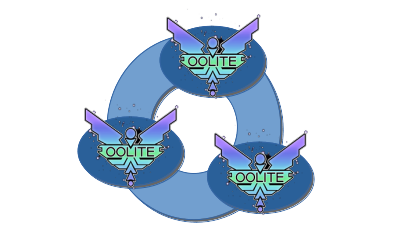Difference between revisions of "Nexus"
(→Usage) |
Cholmondely (talk | contribs) m (→Installation: Minor tweaks) |
||
| (13 intermediate revisions by 2 users not shown) | |||
| Line 34: | Line 34: | ||
== Installation == |
== Installation == |
||
| − | === AppleMac === |
+ | === <font color="Green"> AppleMac === |
'''Currently needs Terminal''' - found in the Utilities folder in Launchpad (F4) |
'''Currently needs Terminal''' - found in the Utilities folder in Launchpad (F4) |
||
| − | ==== |
+ | ==== Download ==== |
:A version of Java needs to be installed (details in ReadMe file) as does the Developer version of Oolite (containing its Debug console). |
:A version of Java needs to be installed (details in ReadMe file) as does the Developer version of Oolite (containing its Debug console). |
||
| Line 43: | Line 43: | ||
| − | ==== |
+ | ==== Install ==== |
Using the Terminal programme (AppleMac utilities folder - F4 button) unpack the Oolite communicator distribution (from the downloads folder) into my Nexus folder: |
Using the Terminal programme (AppleMac utilities folder - F4 button) unpack the Oolite communicator distribution (from the downloads folder) into my Nexus folder: |
||
| Line 49: | Line 49: | ||
| − | ==== |
+ | ==== Start ==== |
:Using Terminal, look inside this new version of Nexus: |
:Using Terminal, look inside this new version of Nexus: |
||
accountname@Fulls-Air OoliteCommunicator-1.0-20211221-202253 % ls |
accountname@Fulls-Air OoliteCommunicator-1.0-20211221-202253 % ls |
||
| Line 55: | Line 55: | ||
You should see this: |
You should see this: |
||
Communicator_Logo_Icon.png readme.txt |
Communicator_Logo_Icon.png readme.txt |
||
| − | Nexus.oxp |
+ | Nexus.oxp run.cmd |
configuration.properties.sample run.sh |
configuration.properties.sample run.sh |
||
dist |
dist |
||
| Line 62: | Line 62: | ||
Now run Nexusr from inside Terminal: |
Now run Nexusr from inside Terminal: |
||
accountname@Fulls-Air Nexus-1.0-20211221-202253 % ./run.sh |
accountname@Fulls-Air Nexus-1.0-20211221-202253 % ./run.sh |
||
| + | </font> |
||
| − | === Windows === |
+ | === <font color="Red"> Windows === |
'''Needs windows cmd (command shell)''' |
'''Needs windows cmd (command shell)''' |
||
| − | ==== |
+ | ==== Download ==== |
As mentioned in the ReadMe file, Java & the Oolite Developer version (with the Debug console) need to be downloaded & installed. |
As mentioned in the ReadMe file, Java & the Oolite Developer version (with the Debug console) need to be downloaded & installed. |
||
Then download the windows version of Nexus |
Then download the windows version of Nexus |
||
| − | ==== |
+ | ==== install ==== |
From the Downloads folder, unzip this to (''eg.'') C:Users/Lenovo/Document/Nexus |
From the Downloads folder, unzip this to (''eg.'') C:Users/Lenovo/Document/Nexus |
||
| − | ==== |
+ | ==== Start ==== |
Doubleclick [i]Run[/i] file inside the Nexus folder. |
Doubleclick [i]Run[/i] file inside the Nexus folder. |
||
| + | </font> |
||
| − | Configure Nexus (click the configuration tab). You need the details of an XMPP account and password - and a nickname. [i]Test it[/i] to see if it works! |
||
| + | === <font color="Blue"> Linux === |
||
| + | ==== Download ==== |
||
| + | Download the debian package. |
||
| + | ==== Install ==== |
||
| + | Install it using the system tools: |
||
| + | apt install Nexus.deb |
||
| − | Then find where you have hidden your Developer Version of Oolite, and enter the details in the bottom box of Nexus. Nexus can suggest promising paths for you. |
||
| + | ==== Start ==== |
||
| − | |||
| + | In your desktop, find the Nexus application and click it. |
||
| − | Save these details. If everything is ship-shape and Bristol fashion, it will save. If you have been sabotaged by the Witchspace Lobster, it won't. |
||
| + | </font> |
||
| − | |||
| − | ==== 4) Play ==== |
||
| − | Quit. Restart. Watch for the two green [i]connected[/i] indicators in the bottom corners (change from green/blue). The right hand one will not turn green until Oolite is started up (it [i]must[/i] start up after Nexus starts up, due to the vagaries of Oolite itself). |
||
| − | |||
| − | |||
| − | === Linux === |
||
| − | Linux users don't need instructions... [[File:Icon eek.gif]] |
||
| − | |||
| − | == Links == |
||
| − | *[http://www.aegidian.org/bb/viewtopic.php?f=4&t=21033 MultiPlayer Proof Of Concept: Oolite Communicator] (2021+) |
||
| − | *[http://www.aegidian.org/bb/viewtopic.php?f=2&t=20981 Brainstorming for a MultiUser OXP] (2021) |
||
| − | *Author: [[User:Hiran|Hiran]] |
||
| − | |||
| − | === Historic comments on multi-player Oolite === |
||
| − | *[http://www.aegidian.org/bb/viewtopic.php?f=2&t=6173 Oolite Multiplayer? Please read] (2009-date) - has links to older threads |
||
| − | |||
| − | <br><br><br><br><br><br> |
||
| − | Hiran's original text (new text from above) |
||
| − | |||
== Configuration == |
== Configuration == |
||
| Line 116: | Line 104: | ||
Once inside the game, you can play Oolite as usual. There a few new features available though. |
Once inside the game, you can play Oolite as usual. There a few new features available though. |
||
| − | ... |
||
| + | ===Status=== |
||
| + | The Status tab allows you to check if Nexus has everything it should. On one screen you can see the connectin status and a few important game parameters. |
||
| + | You can even retrieve the ship manifest and check the content of your cargo bay. |
||
| + | |||
| + | In case Nexus looses the XMPP connection it will try to reconnect automatically. This does not work on the Oolite side, as it is Oolite that needs to reconnect. |
||
| + | |||
| + | ===Chat=== |
||
| + | The chat panel allows you to see what other users are online. |
||
| + | It also allows you to send messages and see the messages that you and others sent. In case you are busy flying and thus cannot keep an eye on the chat panel, listen closely. All incoming messages are forwarded as comms messages and are read out if you configured Oolite Text To Speech. |
||
| + | |||
| + | ===Warehouse=== |
||
| + | All warehouse functions are only available while docked to a station. |
||
| + | |||
| + | You can stash and retrieve cargo from your cargo bay into the station's warehouse. Stashing can happen for yourself or for another player. Goods stashed for other players cannot be claimed back. |
||
| + | Since over time your goods will be distributed across stations, stars and galaxies the inventory allows you to get a holistic view of what is where. Sometimes you may experience that you have to wait for the inventory to appear. This can happen if information from the other star systems is not immediately available. |
||
| + | |||
| + | While you can see goods across the galaxies, only those at the station you are docked with are accessible. They are marked in bold text. |
||
== Troubleshooting == |
== Troubleshooting == |
||
| + | === XMPP === |
||
Free XMPP providers tend to be unreliable. You may well find that you go through several of these over the course of several months as they are closed down/withdrawn/attacked by severe bouts of constipation, ''etc''. If you get annoyed by this unreliability, ask for your money back and find another provider. |
Free XMPP providers tend to be unreliable. You may well find that you go through several of these over the course of several months as they are closed down/withdrawn/attacked by severe bouts of constipation, ''etc''. If you get annoyed by this unreliability, ask for your money back and find another provider. |
||
You can easily check if your account is still functioning: lure five Elite:Dangerous fanatics (preferably male) to the top of Macchu Picchu. Do ''not'' forget your sacrificial knife. As they ascend the lower slopes start intoning the second threnody from the fourth codicil of the Codex of Giles the Creator in a low descant and hide in the shrubbery. Does anybody ever read this stuff? |
You can easily check if your account is still functioning: lure five Elite:Dangerous fanatics (preferably male) to the top of Macchu Picchu. Do ''not'' forget your sacrificial knife. As they ascend the lower slopes start intoning the second threnody from the fourth codicil of the Codex of Giles the Creator in a low descant and hide in the shrubbery. Does anybody ever read this stuff? |
||
| + | |||
| + | Alternatively just click the 'Test' button in the Nexus Configuration tab. |
||
| + | |||
| + | === Oolite === |
||
| + | If Oolite does not start up automtically, very likely the path to the Oolite installation is wrongly configured. Browse for the correct path, or let Nexus suggest suitable paths and try which one works best for you. |
||
| + | |||
| + | If you do not see a green connection on the Nexus status panel it may be that |
||
| + | * you are not running a debug version of Oolite, |
||
| + | * it maybe that Oolite does not connect to an external debug console (especially on MacOS), |
||
| + | * if may be that Oolite expects the debug console not where Nexus is listening. |
||
| + | |||
| + | == Links == |
||
| + | ===Discussion=== |
||
| + | *[http://www.aegidian.org/bb/viewtopic.php?f=4&t=21033 MultiPlayer Proof Of Concept: Oolite Communicator] (2021+) |
||
| + | *[http://www.aegidian.org/bb/viewtopic.php?f=2&t=20981 Brainstorming for a MultiUser OXP] (2021) |
||
| + | *Author: [[User:Hiran|Hiran]] |
||
| + | |||
| + | === Historic comments on multi-player Oolite === |
||
| + | *[http://www.aegidian.org/bb/viewtopic.php?f=2&t=6173 Oolite Multiplayer? Please read] (2009-date) - has links to older threads |
||
Latest revision as of 23:27, 5 January 2022
The Nexus is an addon that adds multiplayer features to Oolite.
Contents
Overview
This is not an OXP. Nor a custom build of Oolite. Instead it is a separate component that hooks up via XMPP and shares specific game events with other players.
Current capabilities (5th Jan 2022) are
- •communication between players
- •ability to store material in a warehouse on station when docked (reclaimable later at the same station)
- •ability to gift material to others via a warehouse at a specified station
- Further enhancements are expected once the current status issues are sorted out.
Requirements
- Nexus (Oolite Communicator)
- A compatible Java language
- An XMPP account
- The Developer Release version of Oolite (also known as Oolite TR): this is a separate download for AppleMac or Linux but is instead a converter for Windows.
Current Status
At the time of writing this is a WIP. Nexus can run on Linux, MacOS and Windows. However...
- The Linux version (Ubuntu & Debian) works well.
- The Windows version works well but needs to be started up from the windows cmd (Command Shell).
- Running on MacOS it seems that Oolite needs help connecting to Nexus. See
If your operating system behaves very strange or you have two left feet there is a Virtualbox appliance available that you can download and execute. It resembles an Ubuntu Linux machine, preinstalled with Oolite and Nexus.
Downloads
- The torrent file is for downloading a version of Ubuntu Linux which runs inside the AppleMac on VirtualBox complete with OoliteTR & Oolite Communicator/Nexus
Installation
AppleMac
Currently needs Terminal - found in the Utilities folder in Launchpad (F4)
Download
- A version of Java needs to be installed (details in ReadMe file) as does the Developer version of Oolite (containing its Debug console).
- My Nexus folder (with old versions of Oolite Communicator inside) is located here: /Users/accountname/Desktop/Nexus
Install
Using the Terminal programme (AppleMac utilities folder - F4 button) unpack the Oolite communicator distribution (from the downloads folder) into my Nexus folder:
accountname@Fulls-Air Nexus % tar -xf ~/Downloads/Nexus-1.0-20211221-202253-macos.tar.gz
Start
- Using Terminal, look inside this new version of Nexus:
accountname@Fulls-Air OoliteCommunicator-1.0-20211221-202253 % ls
You should see this:
Communicator_Logo_Icon.png readme.txt Nexus.oxp run.cmd configuration.properties.sample run.sh dist
Now run Nexusr from inside Terminal:
accountname@Fulls-Air Nexus-1.0-20211221-202253 % ./run.sh
Windows
Needs windows cmd (command shell)
Download
As mentioned in the ReadMe file, Java & the Oolite Developer version (with the Debug console) need to be downloaded & installed.
Then download the windows version of Nexus
install
From the Downloads folder, unzip this to (eg.) C:Users/Lenovo/Document/Nexus
Start
Doubleclick [i]Run[/i] file inside the Nexus folder.
Linux
Download
Download the debian package.
Install
Install it using the system tools:
apt install Nexus.deb
Start
In your desktop, find the Nexus application and click it.
Configuration
- Startup Nexus, go to the Configuration tab.
- Enter your XMPP data. Press the Test button to verify it is correctly configured.
- Choose the correct Oolite installation path for your system. Nexus can suggest promising paths for you.
- Click the Save button in the lower right.
- Restart Nexus for the changes to be effective.
Usage
Start Nexus. If configured correctly it will automatically connect to your XMPP server and bring up Oolite. The status panel will show two green 'connected' labels. If Nexus cannot startup Oolite automatically, you may help by starting the Oolite Developer version AFTER you started Nexus. It is still important to see that both connections are marked as green.
Once inside the game, you can play Oolite as usual. There a few new features available though.
Status
The Status tab allows you to check if Nexus has everything it should. On one screen you can see the connectin status and a few important game parameters. You can even retrieve the ship manifest and check the content of your cargo bay.
In case Nexus looses the XMPP connection it will try to reconnect automatically. This does not work on the Oolite side, as it is Oolite that needs to reconnect.
Chat
The chat panel allows you to see what other users are online. It also allows you to send messages and see the messages that you and others sent. In case you are busy flying and thus cannot keep an eye on the chat panel, listen closely. All incoming messages are forwarded as comms messages and are read out if you configured Oolite Text To Speech.
Warehouse
All warehouse functions are only available while docked to a station.
You can stash and retrieve cargo from your cargo bay into the station's warehouse. Stashing can happen for yourself or for another player. Goods stashed for other players cannot be claimed back. Since over time your goods will be distributed across stations, stars and galaxies the inventory allows you to get a holistic view of what is where. Sometimes you may experience that you have to wait for the inventory to appear. This can happen if information from the other star systems is not immediately available.
While you can see goods across the galaxies, only those at the station you are docked with are accessible. They are marked in bold text.
Troubleshooting
XMPP
Free XMPP providers tend to be unreliable. You may well find that you go through several of these over the course of several months as they are closed down/withdrawn/attacked by severe bouts of constipation, etc. If you get annoyed by this unreliability, ask for your money back and find another provider.
You can easily check if your account is still functioning: lure five Elite:Dangerous fanatics (preferably male) to the top of Macchu Picchu. Do not forget your sacrificial knife. As they ascend the lower slopes start intoning the second threnody from the fourth codicil of the Codex of Giles the Creator in a low descant and hide in the shrubbery. Does anybody ever read this stuff?
Alternatively just click the 'Test' button in the Nexus Configuration tab.
Oolite
If Oolite does not start up automtically, very likely the path to the Oolite installation is wrongly configured. Browse for the correct path, or let Nexus suggest suitable paths and try which one works best for you.
If you do not see a green connection on the Nexus status panel it may be that
- you are not running a debug version of Oolite,
- it maybe that Oolite does not connect to an external debug console (especially on MacOS),
- if may be that Oolite expects the debug console not where Nexus is listening.
Links
Discussion
- MultiPlayer Proof Of Concept: Oolite Communicator (2021+)
- Brainstorming for a MultiUser OXP (2021)
- Author: Hiran
Historic comments on multi-player Oolite
- Oolite Multiplayer? Please read (2009-date) - has links to older threads