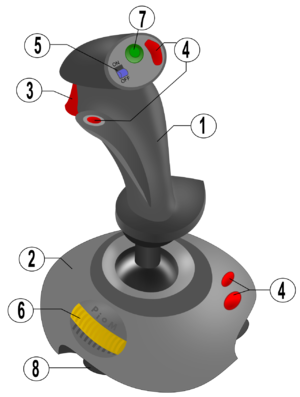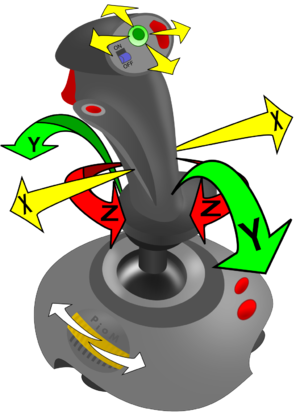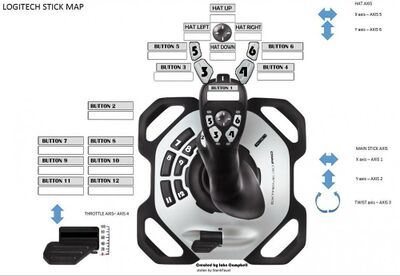Difference between revisions of "Joysticks: Guide to Setting Up"
From Elite Wiki
Cholmondely (talk | contribs) (Page Created) |
Cholmondely (talk | contribs) (First stab at Logitech joystick) |
||
| Line 20: | Line 20: | ||
::Some joysticks have twist as well (clockwise ↔ anti-clockwise) - '''z''' ''above right'' |
::Some joysticks have twist as well (clockwise ↔ anti-clockwise) - '''z''' ''above right'' |
||
::A '''thumbwheel''' - '''6''' ''above left'' |
::A '''thumbwheel''' - '''6''' ''above left'' |
||
| − | ::A '''mini-joystick''' - ''not shown above'' - can look identical to the hat switch, but with very different operation |
+ | ::A '''mini-joystick''' - ''not shown above'' - can look identical to the hat switch, but with very different operation - will add two more '''x''' & '''y''' axes |
*'''Button''' |
*'''Button''' |
||
| Line 36: | Line 36: | ||
== Examples == |
== Examples == |
||
| + | |||
| + | |||
| + | [[File:Logitech joystick.jpg|250px|thumb|right|note right fore-finger on ''trigger'' & left thumb on ''throttle'']] |
||
| + | [[File:Logitech Stick Map.jpg|400px|thumb|right|Joystick Map]] |
||
=== Logitech Extreme 3D Pro === |
=== Logitech Extreme 3D Pro === |
||
| − | <!-- (add picture) --> |
||
| + | |||
| − | http://www.aegidian.org/bb/viewtopic.php?p=273598#p273598 |
||
| + | *The Logitech joystick has a 3-way axis for the stick (including the 3rd twist axis) and another throttle axis on the base. |
||
| + | *There are twelve buttons: 6 on the stick (including the trigger and button 2 on the left of the stick where the thumb rests) and 6 on the base. |
||
| + | *The hat switch on the stick is actually an 8-way switch which ''can'' function as a mini-joystick giving another 2 axes if desired. |
||
| + | *The software for the Logitech joystick allows the buttons to be programmed to operate macros if so desired. |
||
| + | |||
| + | ---- |
||
| + | |||
| + | [[User:Cody|Cody]]'s settings: ''Cody uses this joystick with a keyboard''. |
||
| + | *Axis 1 - roll (left/right arrows) |
||
| + | *Axis 2 - pitch (up/down arrows) |
||
| + | *Axis 3 - not used (twist): ''Cody favours the Rollers in the Roll vs Yaw crusades'' |
||
| + | *Axis 4 - not used (throttle) |
||
| + | *Axis 5 - (hatswitch) used instead as buttons - for views - left & right (F3 & F4) |
||
| + | *Axis 6 - (hatswitch) used instead as buttons - for views - up & down (F1 & F2) |
||
| + | *Button 1 - (trigger) - fire laser (a) |
||
| + | *Button 2 - ''docking'' - request docking clearance (shift-l) |
||
| + | *Button 3 - ''missile'' - arm missile (t) |
||
| + | *Button 4 - ''missile'' - fire missile (m) |
||
| + | *Button 5 - take snapshot (*) |
||
| + | *Button 6 - ''missile'' - cycle missile (y) |
||
| + | *Button 7 - next [[ASC]] compass target |
||
| + | *Button 8 - |
||
| + | *Button 9 - ''docking'' - Blue Danube docking computer (c) |
||
| + | *Button 10 - ''docking'' - fast docking computer (shift-c) |
||
| + | *Button 11 - Activate .oxp equipment (n) |
||
| + | *Button 12 - Prime .oxp equipment (shift-n) |
||
| + | |||
=== Thrustmaster TM4 === |
=== Thrustmaster TM4 === |
||
Revision as of 13:52, 3 January 2021
Cholly's guide to Setting up Joystick Configurations in Oolite 1.90
Contents
Introduction
This guide deals only with assigning in-game functions to the axes and buttons on a joystick/throttle.
For setting up an axis profile (to correct a drunken bias - or to achieve more precision in flight) - read Dizzy's guide to Setting up Joystick Axis Profiles
Some definitions
- Axis
- An analog-type input where the axis setting selects the amount of change (not available for purely keyboard inputs)
- There are at least 4 types of axis:
- The usual two axes of a joystick (forwards <–> backwards & left <-> right) - x & y above right
- Some joysticks have twist as well (clockwise ↔ anti-clockwise) - z above right
- A thumbwheel - 6 above left
- A mini-joystick - not shown above - can look identical to the hat switch, but with very different operation - will add two more x & y axes
- Button
- On/Off: Either (i) keep pressed for the effect (Fuel Injectors) or (ii) press for on and then press again for off
- There are at least 6 types of button:
- A button that looks like a button! - 4 above left
- A switch (operates like 2 buttons) - 7 above left
- A trigger (operates like a button) - 3 above left
- A hat switch (operates like 4 buttons) - 6 above left
- A button incorporated into a mini-joystick - not shown
- A rotary switch where one turns the knob to select one of a number of options - not shown
- Hat switch (used to be called a coolie hat switch) - see buttons
- POV switch (Point Of View switch – same as hat switch) - see buttons
Examples
Logitech Extreme 3D Pro
- The Logitech joystick has a 3-way axis for the stick (including the 3rd twist axis) and another throttle axis on the base.
- There are twelve buttons: 6 on the stick (including the trigger and button 2 on the left of the stick where the thumb rests) and 6 on the base.
- The hat switch on the stick is actually an 8-way switch which can function as a mini-joystick giving another 2 axes if desired.
- The software for the Logitech joystick allows the buttons to be programmed to operate macros if so desired.
Cody's settings: Cody uses this joystick with a keyboard.
- Axis 1 - roll (left/right arrows)
- Axis 2 - pitch (up/down arrows)
- Axis 3 - not used (twist): Cody favours the Rollers in the Roll vs Yaw crusades
- Axis 4 - not used (throttle)
- Axis 5 - (hatswitch) used instead as buttons - for views - left & right (F3 & F4)
- Axis 6 - (hatswitch) used instead as buttons - for views - up & down (F1 & F2)
- Button 1 - (trigger) - fire laser (a)
- Button 2 - docking - request docking clearance (shift-l)
- Button 3 - missile - arm missile (t)
- Button 4 - missile - fire missile (m)
- Button 5 - take snapshot (*)
- Button 6 - missile - cycle missile (y)
- Button 7 - next ASC compass target
- Button 8 -
- Button 9 - docking - Blue Danube docking computer (c)
- Button 10 - docking - fast docking computer (shift-c)
- Button 11 - Activate .oxp equipment (n)
- Button 12 - Prime .oxp equipment (shift-n)