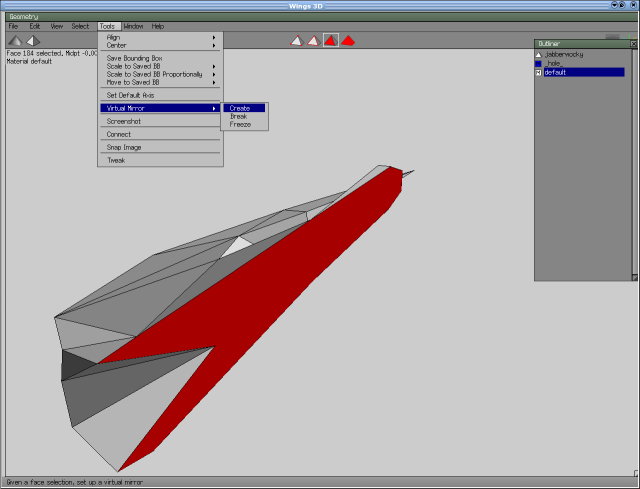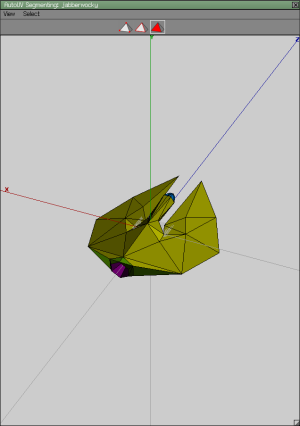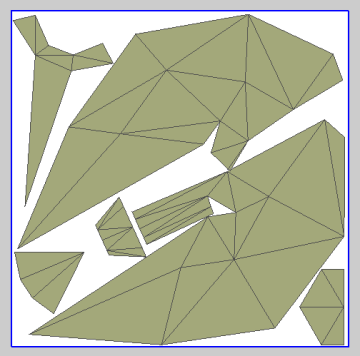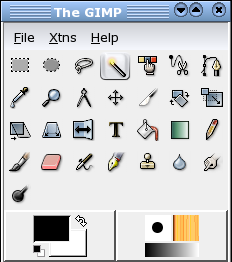Difference between revisions of "F C Textures"
| Line 23: | Line 23: | ||
After I unfold, I shove my textures around and resize them a much as possible, to fill every available vacancy on the texture, while allowing me some elbow room to work. I create the textures at 1024x1024, and only resize down to 512x512 after I've finished every part of my texturing and testing of the ship. You may find this useful, as well. My 6 year-old Pentium III Linux box copes perfectly well, running the game with ships with textures at 1024x1024, so I only really resize at the end as a coutesy to other users. |
After I unfold, I shove my textures around and resize them a much as possible, to fill every available vacancy on the texture, while allowing me some elbow room to work. I create the textures at 1024x1024, and only resize down to 512x512 after I've finished every part of my texturing and testing of the ship. You may find this useful, as well. My 6 year-old Pentium III Linux box copes perfectly well, running the game with ships with textures at 1024x1024, so I only really resize at the end as a coutesy to other users. |
||
| + | |||
| + | |||
| + | |||
[[Image:text_tut5.png|right]] |
[[Image:text_tut5.png|right]] |
||
| − | To smarten up your work, you can grap vertices and move them around on the texture map. I had to do that with the main cabin stem, right in the |
+ | To smarten up your work, you can grap vertices and move them around on the texture map. I had to do that with the main cabin stem, right in the mdidle of the picture, here, becausue it was overlaying the "wing" zone it is attached to. For what it is worth, I also flattened the boundaries between cockpit canopy and cabin stem (tubes typically tend to unfold in curves, otherwise). Youcan do quite a bit of manipulation, prior to actually baking your texture, and it can save quite a bit of work later on. |
| − | Now export it and open your graphics package - I'm using the GIMP. |
||
| + | |||
| + | Now export it and open your graphics package - I'm using the GIMP. |
||
[[Image:text_tut6.png|thumb|left]] |
[[Image:text_tut6.png|thumb|left]] |
||
| − | I find to best to treat |
+ | I find to best to treat texturing a model, as a process of gradual layering-on of new data until teh final version is reached. Think carefully about how you're going to do this, while you have a clean slate, since, at the moment, you can do things like selecting all of the data within a given face quiteeasily, by using tools like the "Contiguous Areas" tool, to select entire areas of a given colour.[[Image:text_tut18.png|right]] |
Because I try to work with the fact that my ships are formed from frames, I next tend to fill in alternate zones of the ship's hull with the main body colour (mid grey, or #666666, in this case). |
Because I try to work with the fact that my ships are formed from frames, I next tend to fill in alternate zones of the ship's hull with the main body colour (mid grey, or #666666, in this case). |
||
Revision as of 16:01, 25 March 2006
Daniel Walker's Texturing Guide
(AKA: "There's more than one way to skin a Jabberwocky")
I'll skip over these early points, since they will probably be familiar to most people.
First, we load our ship:
This is the vessel known as the Jabberwocky, which I'll be reskinning to make more effective use of the texture-space by mirror planing the texture.
I'm going to reskin this ship up as a new variant Jabberwocky - called the "Sparth" - which will serve as a general high-performance interceptor/escort for those ships of the type that class I tend to think of as the "Beyonder" ships (i.e. The Morrigan, Rosault, Doiltach, Nemglan Class Carrier, Sceolan, et cetera).
Delete half it's vertices, along the centreline and insert a mirror plane via Tools>Virtual Mirror>Create:
That will give you your old ship back - except that when you come to apply your UV map to it, you will find that you only actively need to actively assign textures to half of your ship's planes: the planes on the other half are automatically selected for you.
How you do this is your choice, but I'd advise you to avoid unnecessary work that will see you trying to marry-up details on adjacent texture areas. (As you'll see, a lot of my own designs are dictated by my efforts to avoid any of that kind of thing.)
After I unfold, I shove my textures around and resize them a much as possible, to fill every available vacancy on the texture, while allowing me some elbow room to work. I create the textures at 1024x1024, and only resize down to 512x512 after I've finished every part of my texturing and testing of the ship. You may find this useful, as well. My 6 year-old Pentium III Linux box copes perfectly well, running the game with ships with textures at 1024x1024, so I only really resize at the end as a coutesy to other users.
To smarten up your work, you can grap vertices and move them around on the texture map. I had to do that with the main cabin stem, right in the mdidle of the picture, here, becausue it was overlaying the "wing" zone it is attached to. For what it is worth, I also flattened the boundaries between cockpit canopy and cabin stem (tubes typically tend to unfold in curves, otherwise). Youcan do quite a bit of manipulation, prior to actually baking your texture, and it can save quite a bit of work later on.
Now export it and open your graphics package - I'm using the GIMP.
I find to best to treat texturing a model, as a process of gradual layering-on of new data until teh final version is reached. Think carefully about how you're going to do this, while you have a clean slate, since, at the moment, you can do things like selecting all of the data within a given face quiteeasily, by using tools like the "Contiguous Areas" tool, to select entire areas of a given colour.
Because I try to work with the fact that my ships are formed from frames, I next tend to fill in alternate zones of the ship's hull with the main body colour (mid grey, or #666666, in this case).
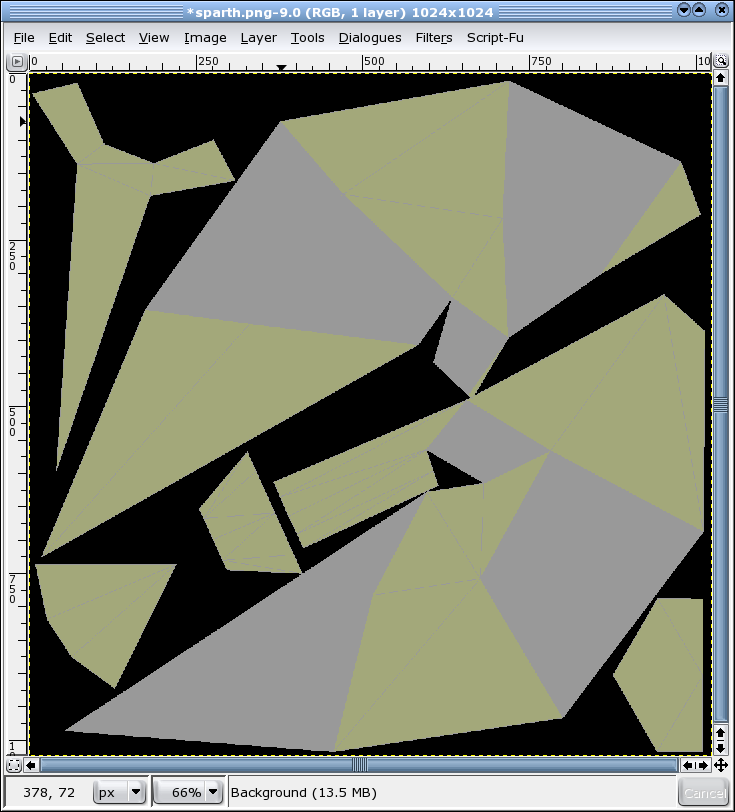
Now I begin to add the boundary lines of my main areas of the ship. Because I only have half my ship greyed-out, I have a close enough guide, to allow me to follow the edges of the model quite closely. I use the "Paths" tool, to lay down some basic lines.